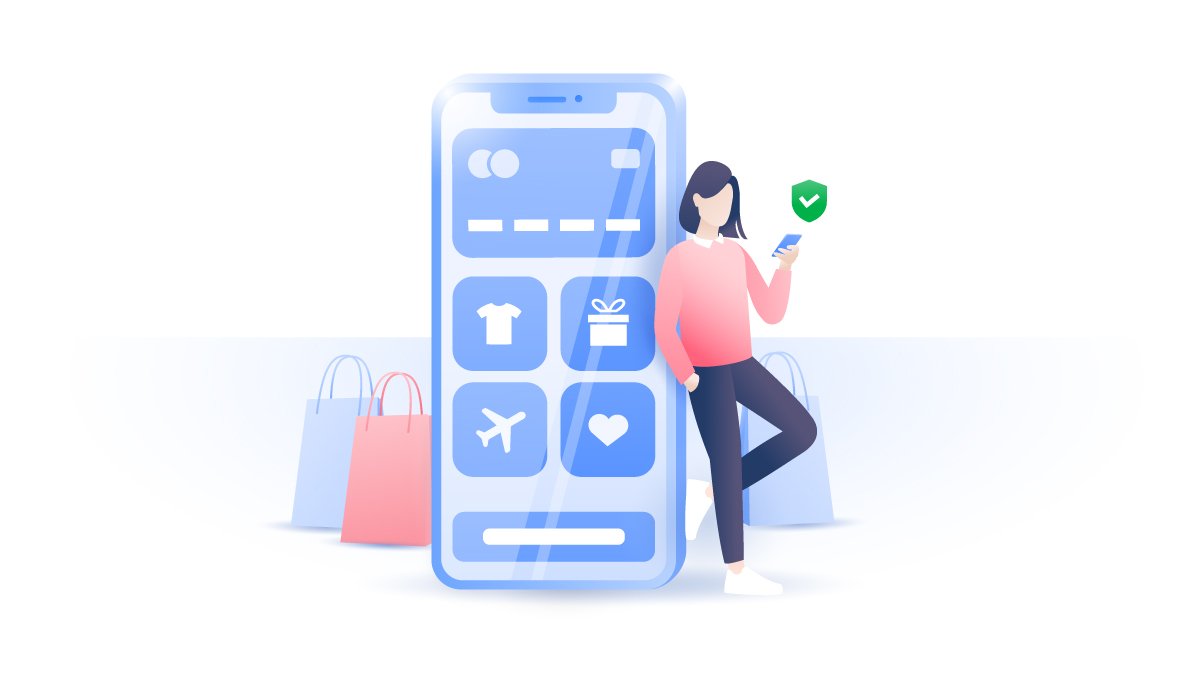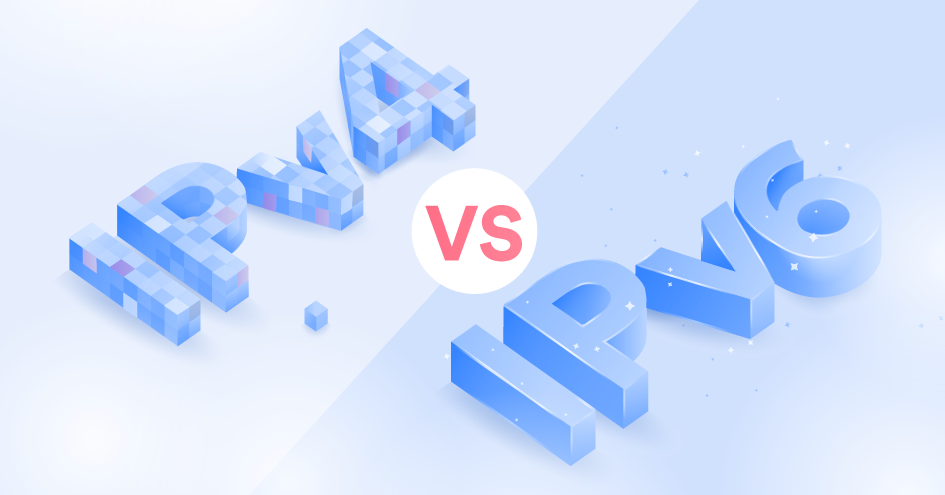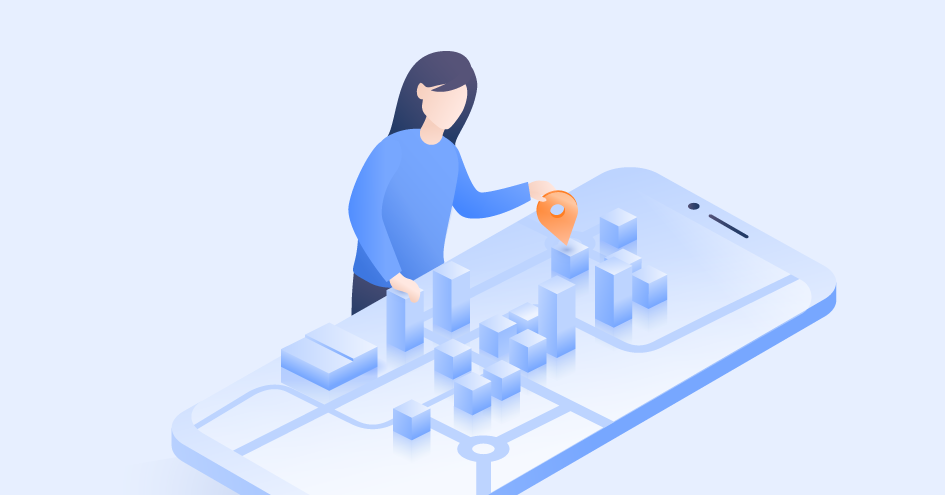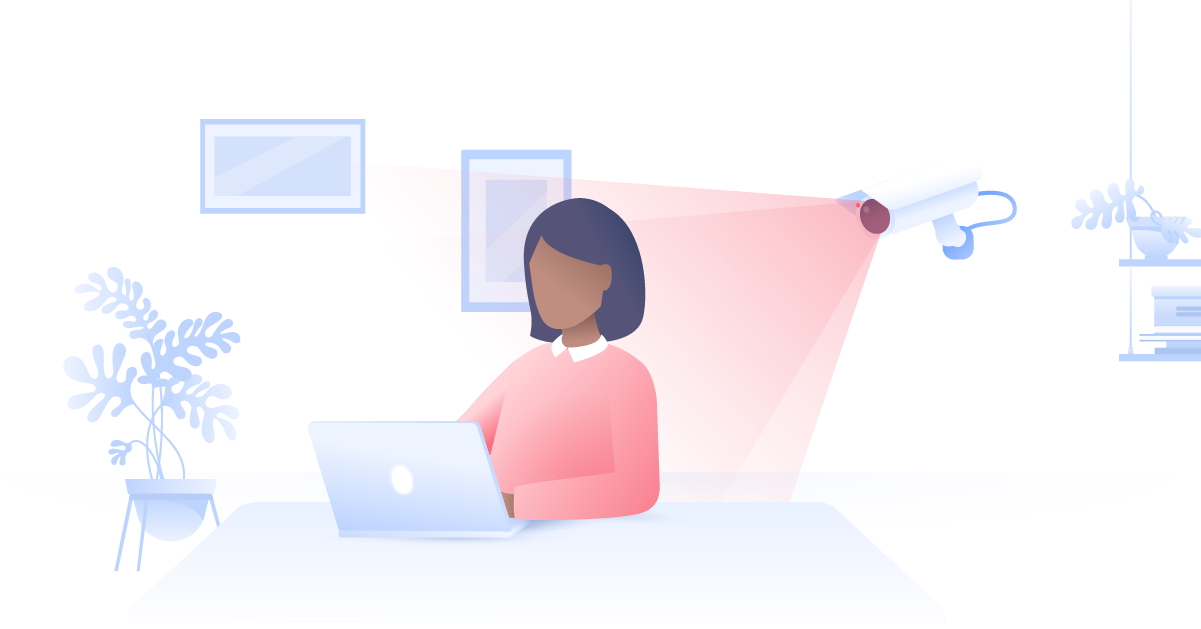How to check if your VPN is working
How do you know whether your VPN is doing its job? You may think your VPN is working even while it leaks your identity and location. Leaks can be hard to spot, so use these tips to see if your VPN is really protecting you.
Emily Green
Nov 10, 2021 · 5 min read

Contents
The most common VPN leaks
There are many reasons why your VPN software might not be providing 100% security and exposing your private information. Here are the most common ways that your VPN could be leaking:
IP leak
Your IP address says a lot about you, like your location or the websites you visit. A VPN protects you from snoopers trying to access this information, so if your original IP leaks it defeats the purpose of using a VPN. This usually happens due to two internet protocols, IPv4 and IPv6 and their incompatibility.
DNS leak
Sometimes your IP might stay hidden while your DNS address secretly reveals your location. The DNS server changes plain text URLs into numerical IP addresses. If you’re not using a VPN, this process is handled by your ISP and their servers, which can see who visited what websites. If your DNS leaks, then anyone snooping on your traffic will be able to access this information too. It could even lead to a DNS hijacking attack.
WebRTC leak
Web Real-Time Communication (WebRTC) is built into most popular browsers (i.e., Firefox, Opera, Chrome, and Brave). It enables real-time communications such as voice and video chat, but it also presents another vulnerability for VPN users.
Some websites can take advantage of WebRTC by inserting a few lines of code to see past your VPN and discover your original IP. This is very useful for websites that provide or block content based on your geo-location.
It’s possible to prevent these leaks, but first, you have to identify them. You can do so by running some basic VPN tests that anyone can do.
How to do a VPN test: check for IP or DNS leaks
To check if your VPN is working, follow these 3 simple steps:
- Check your original IP address. Make sure that your VPN is turned off and head to our “What is my IP address?” page, which will show your actual IP.
- Turn on your VPN and connect to a server. Now, your IP address should change to one of the VPN provider’s.
- Compare your virtual IP address against your actual IP. Head to the test page again and see if your IP is different now. If the results show your original IP address with a VPN enabled, unfortunately, your VPN is leaking.



Sometimes IPLeak tests fail to detect DNS leaks, which can also reveal your identity. So it’s advisable to check it on DNSLeakTest.
- If your VPN is on, DNSLeakTest should show the location you’ve chosen and your new IP.
- Select Extended Test to dig even deeper. This test might take a few minutes.
- If the results now show your new IP address and your chosen country, you are safe. Your VPN isn’t leaking. If it’s the opposite, you have a VPN leak.
NordVPN prevents DNS leaks by sending all your DNS queries through a secure VPN tunnel to keep them private at all times. When you’re connected to NordVPN, your device will only use DNS servers operated by us.
Online security starts with a click.
With NordVPN, you won’t have to worry about DNS or IP leaks.

How do I stop a DNS leak in a VPN?
The easiest way is to change your VPN provider to one that has dedicated DNS servers or offers DNS leak protection, like NordVPN. Or you could manually turn IPv6 off on your device. However, this might require some technical know-how.
How to check for WebRTC leaks
- If you haven’t already, find out your original IP address on the IPLeak website. Make a note of it.
- Connect to your VPN and refresh the webpage (or go to its alternative dedicated to WebRTC Testing). It should now show your new IP address and new location based on the country you’ve chosen.
- Under ‘Your IP addresses – WebRTC detection’ you should see a private IP that should be different from your original public IP address. Note that the website showing your private IP (usually begins with 10.xxx or 192.xxx or sometimes an alpha-numeric IPv6) doesn’t mean that your WebRTC is leaking.
What to do if your WebRTC is leaking
This time, changing your VPN or tinkering with your settings won’t help. However, you can:
- Use a browser that doesn’t have WebRTC. You can find the full list of browsers that exclude it on Wikipedia.
- Disable WebRTC by following these tips.
- Install browser extensions:
- Chrome: Install WebRTC Network Limiter.
Why is my VPN connected but not working?
If you've performed all of these VPN tests and there's still an issue, there may be other reasons why it might seem that your VPN isn’t working:
- Your browsing speed has dropped. This might happen for several reasons. For example, you’ve chosen a server which is on the other side of the world, the server is overloaded, or your ISP is throttling bandwidth. However, you can check your VPN speed and increase it with a few simple tricks.
- Your ISP or your country is blocking VPN usage. In some countries, especially with online censorship, VPN usage can be blocked or considered illegal. In China, for example, only government-approved VPNs are legal.
- Your VPN connection has dropped. Most VPNs offer an automatic kill switch (including NordVPN), which means that if your VPN connection drops, it will terminate your internet connection ( application-level kill switches will only terminate individual programs). The kill switch makes sure that you don’t access the internet outside of the encrypted VPN tunnel and that your personal information isn’t exposed if the connection drops.
If your VPN connection dropped and activated your system-level kill switch, you will not be able to access the internet until you connect back to a VPN server.
- VPN malware. Technology experts would never recommend using a free VPN. Not only do most contain annoying ads, some actually contain malware. If you are using a free VPN, you might already be exposing more personal information than you wanted to.
- You’ve been hacked. You might think that your VPN isn’t working because someone has broken into it. In reality, it’s pretty difficult to do so. It’s more likely that you’ve visited a malicious website or fell for a phishing attack and someone has taken control of your device. Unfortunately, if someone hacks you, a VPN can’t do much to protect you.
Check the video below for a brief overview of the topic.
How to fix your VPN connection
Sometimes your VPN connection might drop for no discernable reason, or your VPN speed might be slow. Here’s a few tips for solving your VPN issues:
- Reset your VPN app. This is probably the most obvious advice, but resetting your VPN can do miracles. Switch off the app, using the Force Stop function on your phone if necessary, and restart.
- Change a VPN protocol. If you’re experiencing connectivity issues, try changing from UDP to TCP protocol in your VPN app.
- Hop between servers. A slow VPN connection might suggest that something’s wrong with the server you’ve connected to. Change to another server and see if your VPN works better.
- Check your internet connection. Unstable Wi-Fi might also be the reason that your VPN service is not working. You can try to connect your device directly to a router to get more speed or contact your internet service provider.
- Update your VPN software. This can not only help you to fix VPN issues, but also provides you with the latest security and privacy features. We recommend that you always update your software whenever possible.
- Check your firewall settings. Your firewall might be blocking your VPN traffic, preventing you from connecting to the server. Try disabling your firewall temporarily to see if this is the problem.
- Talk to technical support. If you’re still struggling to understand what’s wrong with your VPN, contact NordVPN technical support, available 24/7, and they will help you to solve any issues.