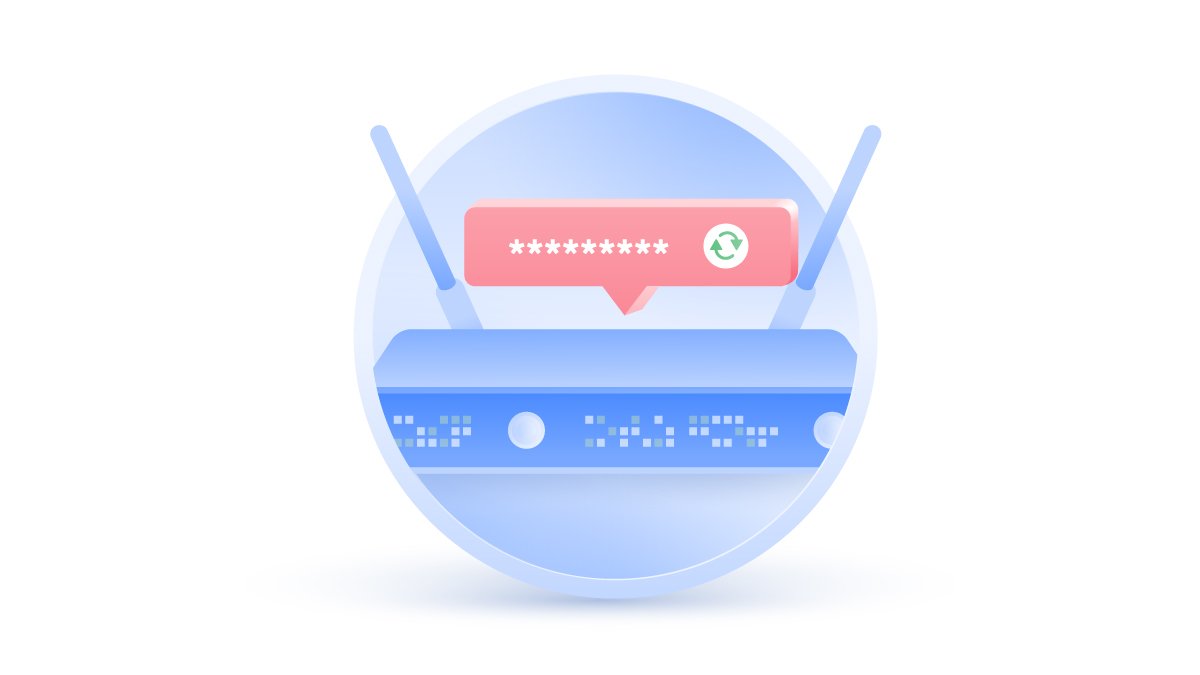How to delete a Dropbox account in a few simple steps
Dropbox is known as the pioneer of cloud storage. It’s quite secure and user-friendly, but many alternatives offer more features and privacy. Here’s a step-by-step guide on how to delete your Dropbox account and what you should consider before you do.
Emily Green
Jan 05, 2021 · 3 min read

Contents
Before you delete your account
Unsync your files
If you’re deleting Dropbox because the files are taking up too much space on your computer, you might want to stop syncing Dropbox with your computer. Follow these steps to unsync your files and folders:
- Right click on the Dropbox icon on your taskbar.
- Click on the gear icon and select Preferences.
- Choose Sync and then click on the Selective sync on PC or Choose folders to sync button on Mac.
- Deselect the folders that you don’t want to sync to your computer. This will automatically delete them from your device. However, they will still be available online. You can access them by signing in to your account.


Download your files
You will lose access to your files once you delete your account, so download them first!
If you have a Dropbox folder that syncs with the cloud, you can simply go to that folder and copy the files you want to keep to your hard drive. If you don’t have a synced folder or some of the files were unsynced, then:
- Sign in to your account on the Dropbox website.
- Select the files and folders you want to download by ticking the boxes next to the selected files or simply select them all. Then lick the Download button, which you can find on the top right-hand corner under your user icon. It will download all your files in one zip folder.

Cancel your subscription
Before you delete your Dropbox account, you should also downgrade your subscription to avoid any renewal fees. To do so:
- Sign in to your account and go to the subscription page.
- To cancel a Dropbox premium account, choose Dropbox Basic and follow the on-screen instructions. You’ll still be able to use the benefits of your premium subscription until your next billing date.
Delete Dropbox account
- Open Dropbox.com on your web browser and sign in with your account details.
- Click on your user icon on the top right-hand corner and tap Settings.
- Scroll down and click the Delete account button, which you’ll find at the bottom right-hand corner.
- A new page will open where you’ll have to re-enter your password and choose your reason for leaving. Then click Permanently delete.
- Your Dropbox account has now been deleted. If you had a desktop app, you can now uninstall that, too.



Unfortunately, you cannot delete your Dropbox account from the mobile app. If you want to delete Dropbox on your phone or tablet, you will still need to sign in to your account from a web browser and follow the steps described above.
Still need somewhere to store your files? Try NordLocker . It’s an encrypted cloud storage solution for your private and business data. NordLocker is an easy to use app that will protect your data from hacking, snooping, and unauthorized access of any kind. Even if someone managed to get their hands on your files, they wouldn’t be able to open them.
Want to read more like this?
Get the latest news and tips from NordVPN.