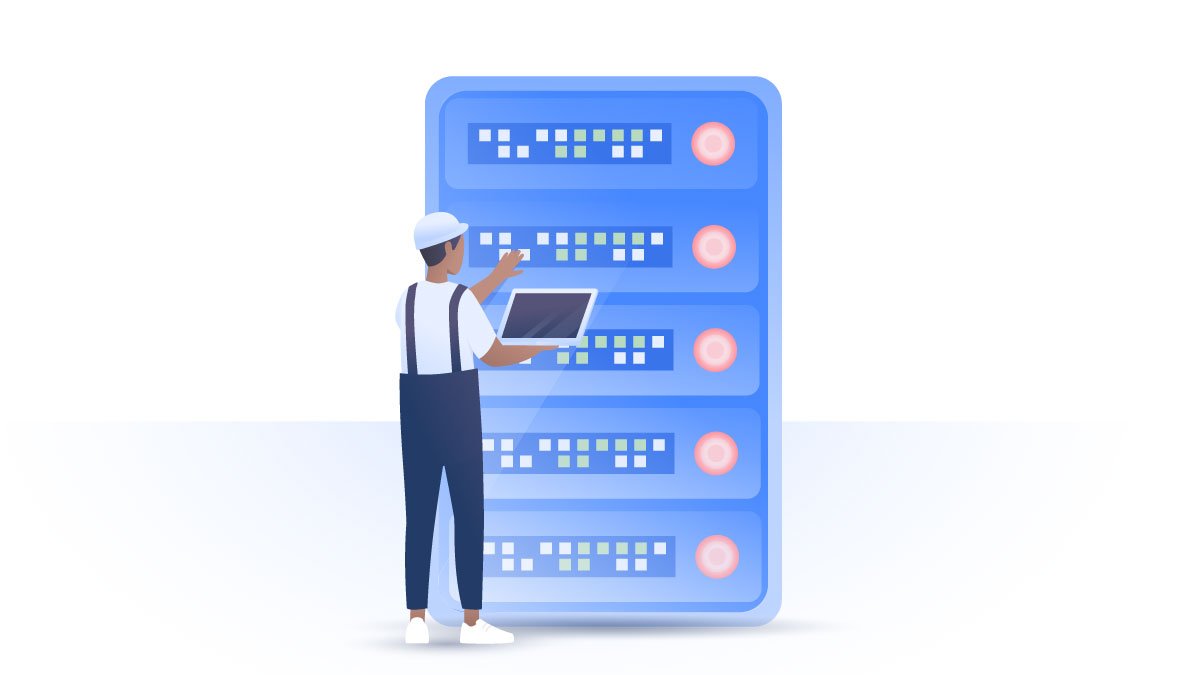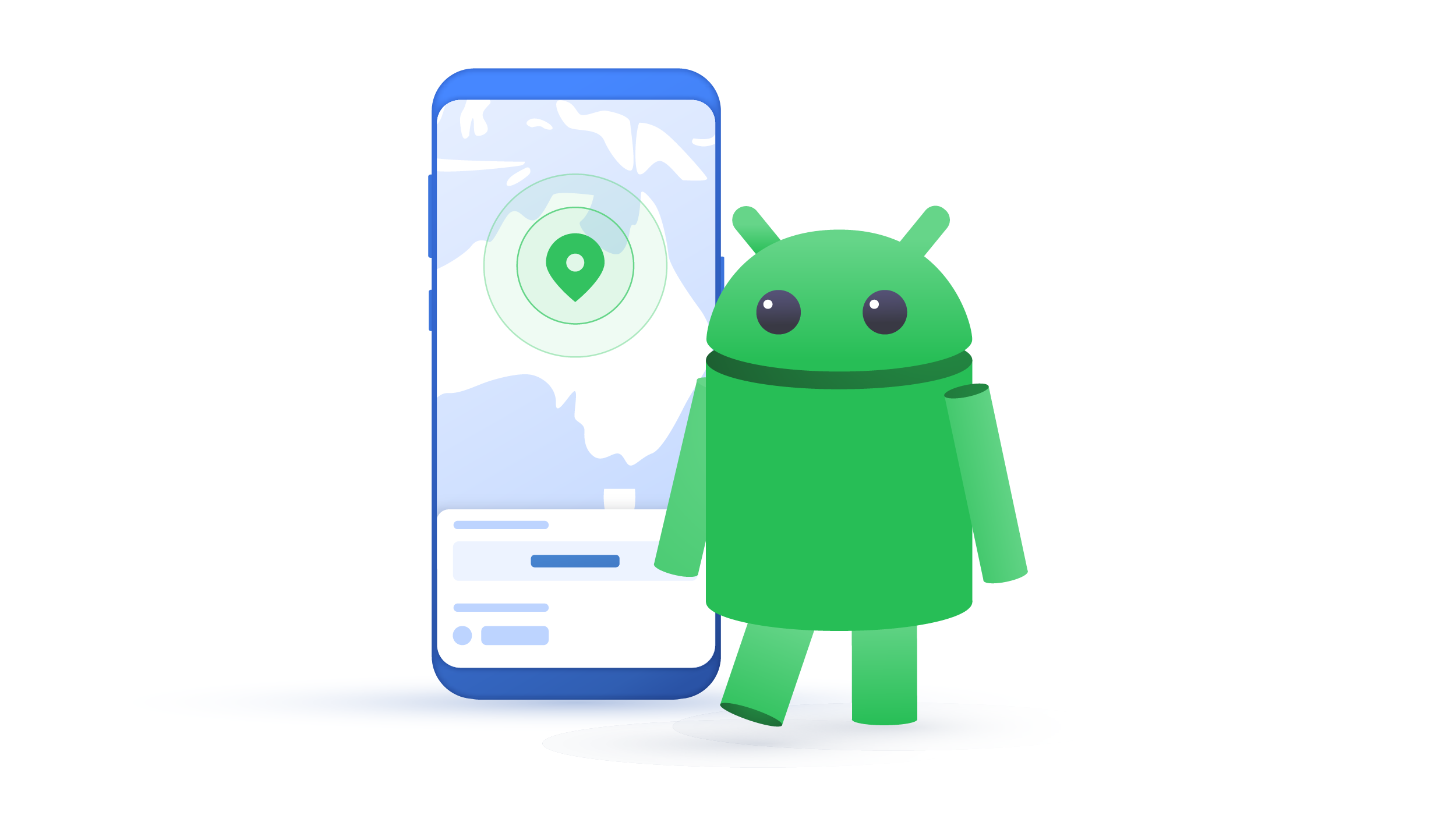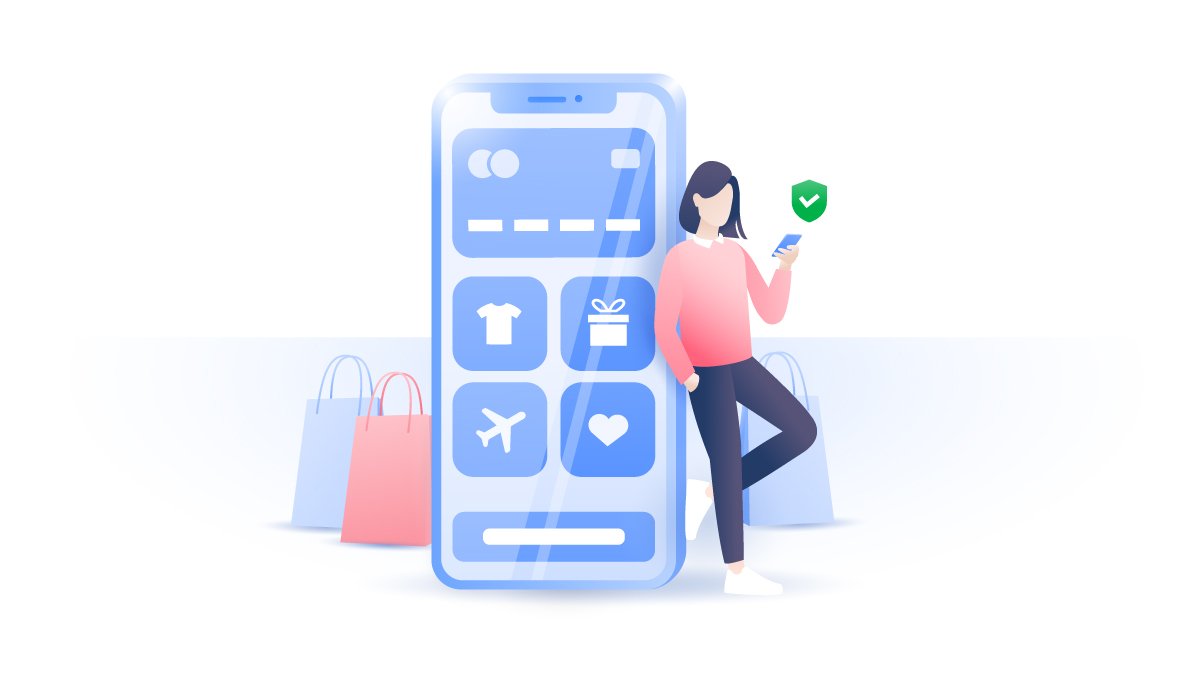How to block a number on Android
It’s the middle of the night, and your phone rings, startling you yet again. Telemarketers and scammers can be annoying: they disturb you on weekends, during business meetings, or while you’re in class. Stalkers or harassers calling and messaging you every hour of every day can be even worse. But blocking their number might help.
Anna Rasmussen
Jul 31, 2020 · 3 min read

Contents
Here’s how to block phone numbers on Android in a few easy steps.
Blocking numbers on Samsung smartphones
1. Open your Phone app;

2. Tap the three-dot icon in the upper-right corner;

3. Select Settings;

4. Tap on Block numbers.

This is where you can add or delete blocked numbers. You can also block all unknown numbers from calling or messaging you.
Blocking numbers on LG smartphones
1. Open your Phone app and tap on the Call logs tab;
2. Tap the three-dot icon in the upper-right corner and select Call settings;
3. Select Call blocking & Decline with message;
4. Tap on Blocked numbers. This is where you can add or delete blocked numbers.
Blocking numbers on Huawei and Honor smartphones
1. Open your Phone app;
2. Tap the three-dot icon in the upper-right corner and select Blocked;
3. Tap on the gear icon in the upper-right corner;
4. Select Blocklist. This is where you can add or delete blocked numbers.
Blocking numbers on HTC smartphones
1. Open the People app;
2. Tap on Menu and then Manage contacts;
3. Select Blocked contacts. This is where you can add or delete blocked numbers.
Blocking numbers on other Android phones
As you can see, Android smartphones are all similar when it comes to blocking numbers. Other smartphones, including stock Android devices like Google Pixel, will have a similar procedure. Go to your Phone app and look through the settings (a gear or three-dot icon). The blocklist should be there. Alternatively, you can do it through your call logs. Long press any of the numbers, and a menu will appear where you can select the “block” option.
Some major mobile carriers will allow you to block a phone number altogether — not just on the device you’re currently using. There are certain conditions, however, so you should check with your service provider for more detailed information.
You might wonder what happens when you block a number on Android. You will still be able to call and write to that number, but you will not receive their response. Messages from blocked numbers go straight to a special folder in your messaging app and calls are redirected to voicemail.
Third-party apps for blocking contacts
The Google Play Store offers loads of call-blocking apps. Some, like “Calls Blacklist,” are very straightforward — you just add numbers to a Blacklist. Others, like “Should I answer?”, offer more features. Besides the regular number blocking, it has a huge database of numbers associated with telemarketers, known scammers, and robocalls. It’s updated regularly based on users’ reports. When someone calls, you can read other users’ reviews and the number’s rating before answering.
However, apps like these will require access to your contact list, phone app, call logs, etc. So do your research before entrusting this data to a third-party service.
How to avoid blocking someone in the first place
If you happen to have an extremely persistent stalker, blocking their number might be of no use. They can always get a new one or find your social profiles online. With so much of our lives on display, cyberstalking is easy.
So, to avoid stalkers in the first place, take all the necessary precautions. Don’t overshare online, filter out your friends and followers, protect your online accounts with strong passwords and 2FA, keep your devices free of malware, and avoid unsecured Wi-Fi (or use a VPN to encrypt your traffic).
Read more about cyberstalking in our blog post.
Want to read more like this?
Get the latest news and tips from NordVPN