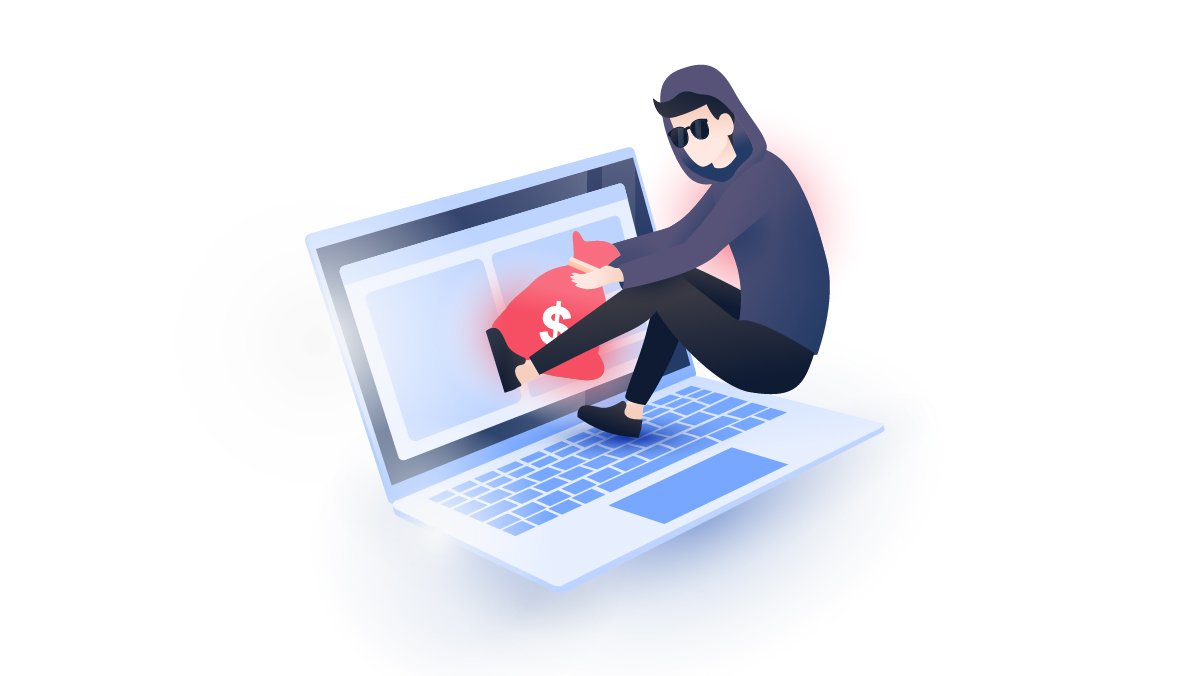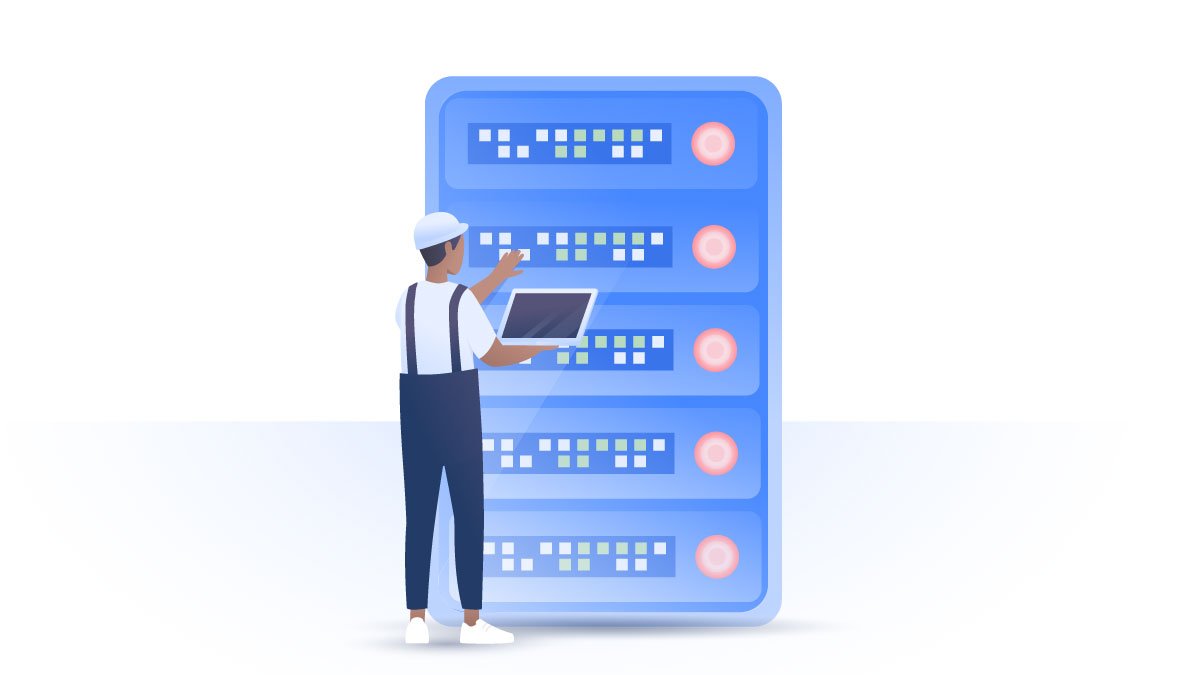How to delete your Google Play Store account
There are many reasons to remove or edit your Google Play Store account. You might want to protect your sensitive data, change your location, or take control of your spending habits. Fortunately, deleting your account, changing your country, or removing your credit card can be done in just a few minutes. Below you can find quick tutorials on how to do all four.
Sybil Andrea
Jun 10, 2019 · 3 min read

Contents
How to remove a Google Play account from Android
Deleting a Google Play account from your device is pretty straightforward. This will only delete the Google Play account. If you want to delete your Google account, follow our guide on how to do it .
Some option titles may vary slightly, depending on your device, but they all follow along the same lines:
- Open the Settings app on your device;
- Tap on Accounts;
- Choose the Google Play Store account you want to remove. You may have to tap on the three vertical dots on the top right corner;
- Tap Remove Account, then tap Remove Account again;
- You may be asked to enter your password, PIN or security pattern to proceed. Enter it and then you’re done.




Changing your country in Google Play Store
Some apps in Google Play Store are exclusive to a particular country, so you won’t be able to download it without changing your location. But Google is quite strict when it comes to changing your Google Play Store location. Once you change it, you can’t change it back for another year. This can be inconvenient when traveling abroad for a shorter time period, or if you need a specific app without even being in that country. However a VPN can help you bypass that restriction. Here’s how to change your country in Google Play Store anytime:
- Go to a VPN app on your device. You can download our VPN for android now.
- Select your desired country in the VPN app;
- Go to your phone’s Settings and click on Apps & notifications;
- Find the Google Play store app and tap on it;
- Tap Force Stop;
- Tap on Storage;
- Tap Clear Storage and Clear Cache
- Go to Google Play Store. You may have to accept their Terms of Service;
- You will see that the currency of your selected country has changed to that of the new Google Store location.









How to remove your credit card from Google Play
- Go to the Google Play Store on your device;
- Go to Menu and tap Payment methods;
- Scroll down and tap on More payment settings;
- You will be redirected to your Google account. You may be asked to sign in;
- Go to Payment methods and tap Remove on the card you want to remove;
- Tap Remove again and it’s done!




Deleting other accounts on Android
Managing your other accounts on Android is pretty simple. Let's say you want to delete your PUGB account permanently, including all your data. Here’s how you do it:
- Go to Settings on your phone;
- Tap on Google;
- Tap on Connected Apps;
- Select the app you want to remove;
- Tap Disconnect;
- Tap Disconnect again;
- You may have to check a box to delete all activities. After that, it’s gone.





How to delete your Google Play history
Deleting your Google Play history can actually help improve the app’s response time. It’s also super easy – you can delete your history in just three easy steps.


How to sign out of Google Play
- Open your browser and head to Google Play.
- Click on your profile icon (it will appear in the top right corner of the screen).
- Click Sign out.
Want to read more like this?
Get the latest news and tips from NordVPN.