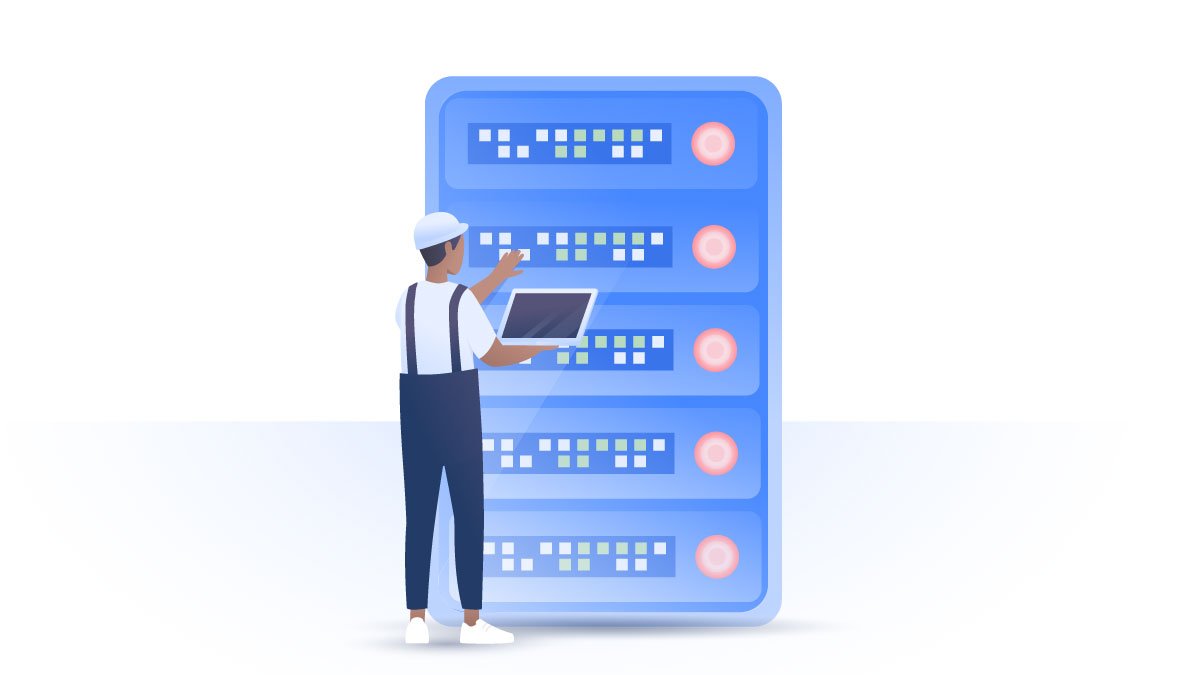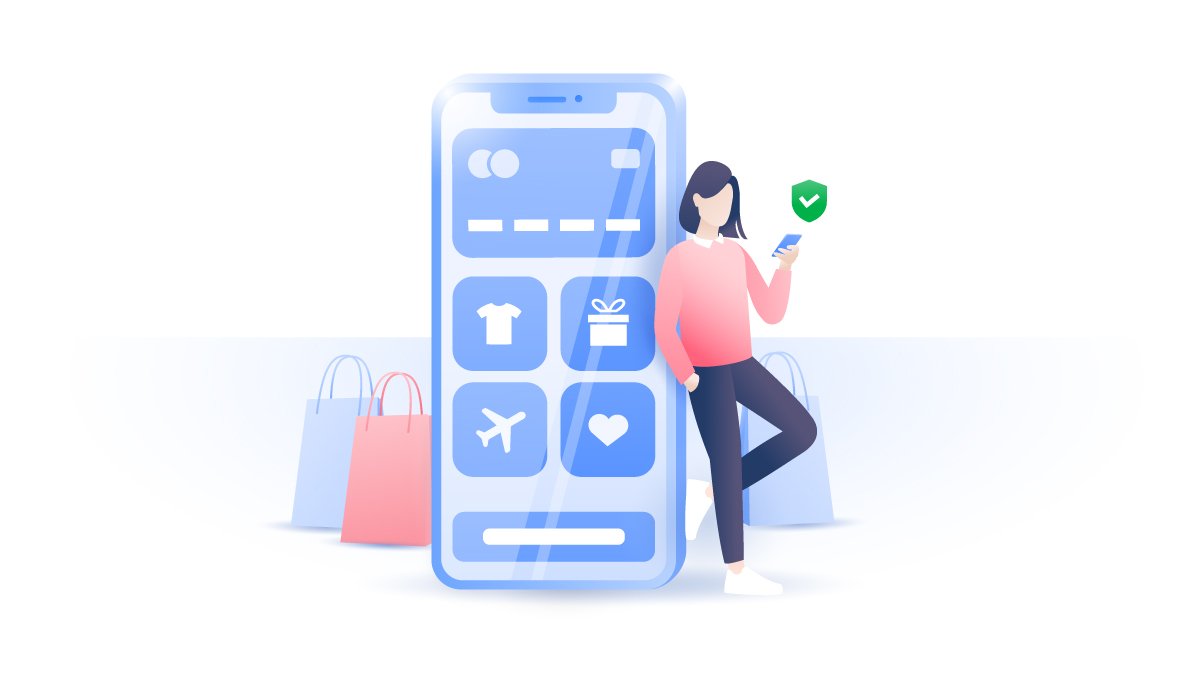How to delete Safari from iPhone, Mac & other iOS Devices
When you turn on your brand-new iPhone, iPad, or Mac for the first time, you’ll find a bunch of pre-installed apps that are supposed to be helpful. Some of them can be quite useful, while others just clutter your phone and make it slower. Safari is not among the worst ones, but there definitely are better browsers out there. However, uninstalling it could be tricky. Here are some tips on how to delete Safari.
Paul Black
Aug 21, 2019 · 2 min read

Contents
How to delete Safari from iPhone or iPad
You can’t remove Safari from your iPhone or iPad because it is deeply integrated into iOS, but you can easily remove it from your home screen. However, removing the icon doesn’t mean you delete the app or its data, like browsing data, logins, etc. Before deleting Safari, you may also want to do some clean-up.
How to delete Safari history on iPhone
If you want to delete your browsing history and website data, do the following:
1. Go to Settings;

2. Scroll down to the Safari tab;

3. Click Clear History and Website Data;

4. Click Clear History and Data to confirm your decision.

How to disable Safari
Now that all your searches, logins and other browsing data are gone, let’s turn Safari off:
1. Go to Settings;

2. Tap Screen Time;

3. Press on Content and Privacy Restrictions;

4. Enable Content and Privacy Restrictions by clicking on the switch next to it;

5. Go to Allowed Apps;

6. Disable Safari by clicking on the switch next to it.

Once you’re done, you will no longer see the Safari icon on your home screen and won’t be able to use it. But if you ever change your mind, you can bring it back anytime by the same procedure.
How to uninstall Safari on Mac
Removing Safari from Mac is more complicated than on your iPhone. That’s because of System Integrity Protection (SIP), a security feature Apple uses to prevent inexperienced users from accidentally breaking the OS. Safari is one of those embedded applications that can’t be modified or removed – without a few tweaks.
To delete Safari on Mac, you have to disable System Integrity Protection through the Console or by using third-party apps. However, we advise against this if you’re not a computer whizz.
Removing embedded applications puts you at risk of damaging the operating system, and your Mac may end up malfunctioning. If you aren’t an advanced user, removing Safari from the Dock, clearing your data, and replacing it with another browser might be enough.
Want to read more like this?
Get the latest news and tips from NordVPN