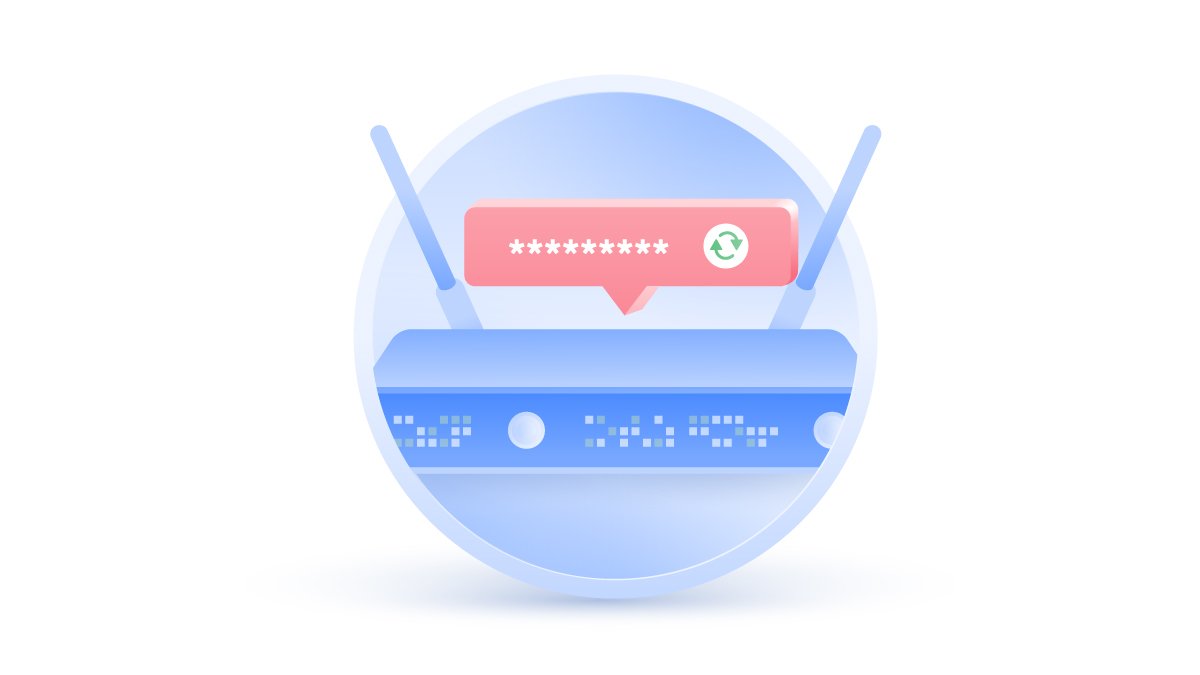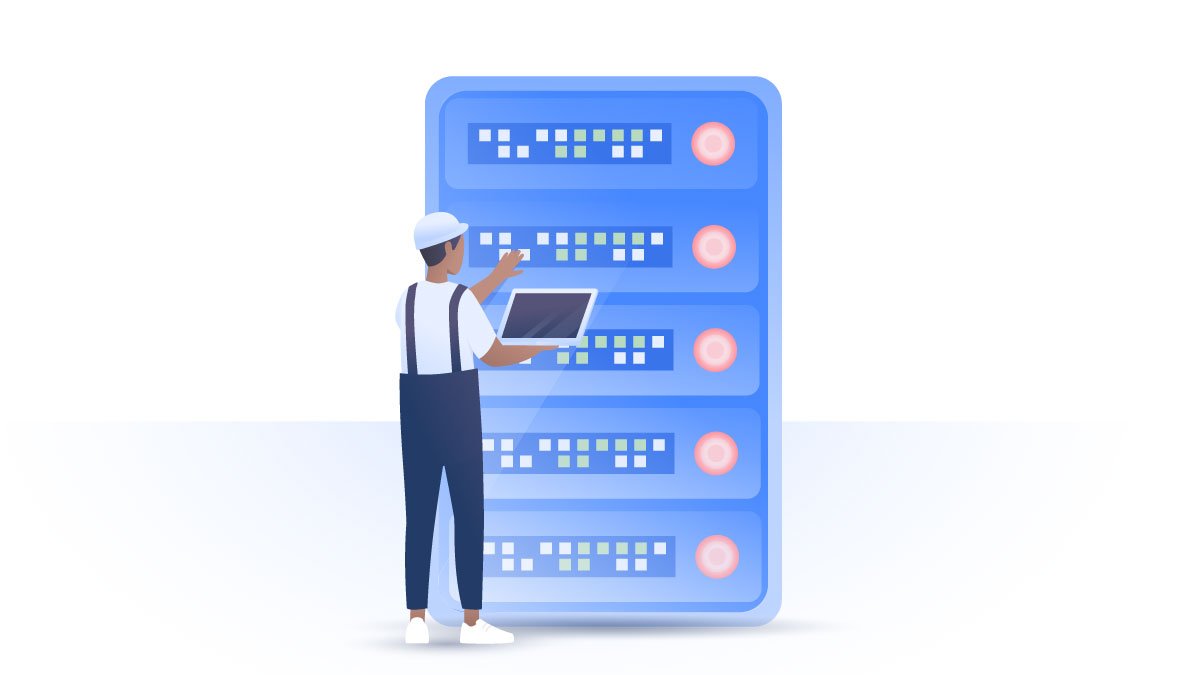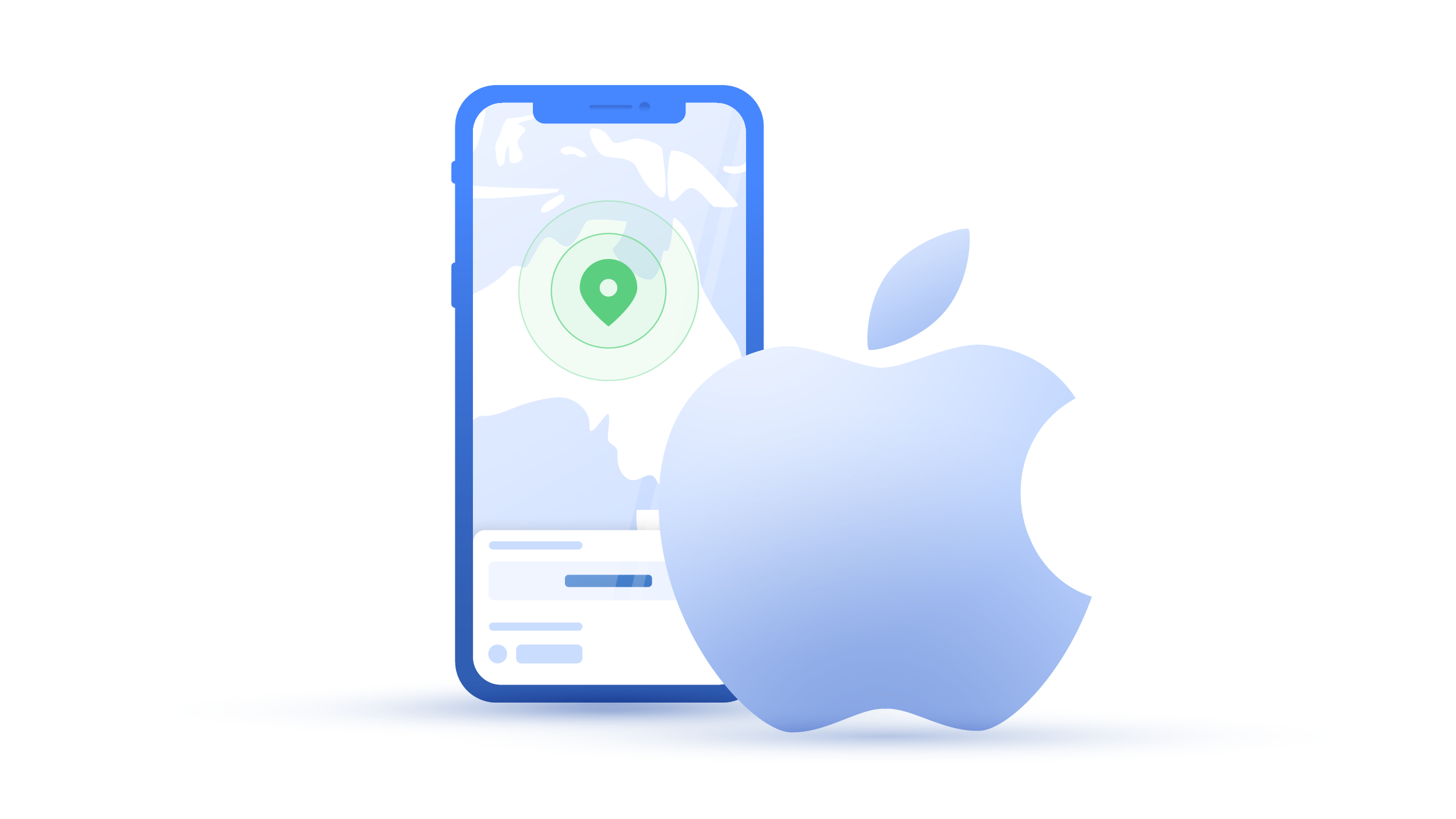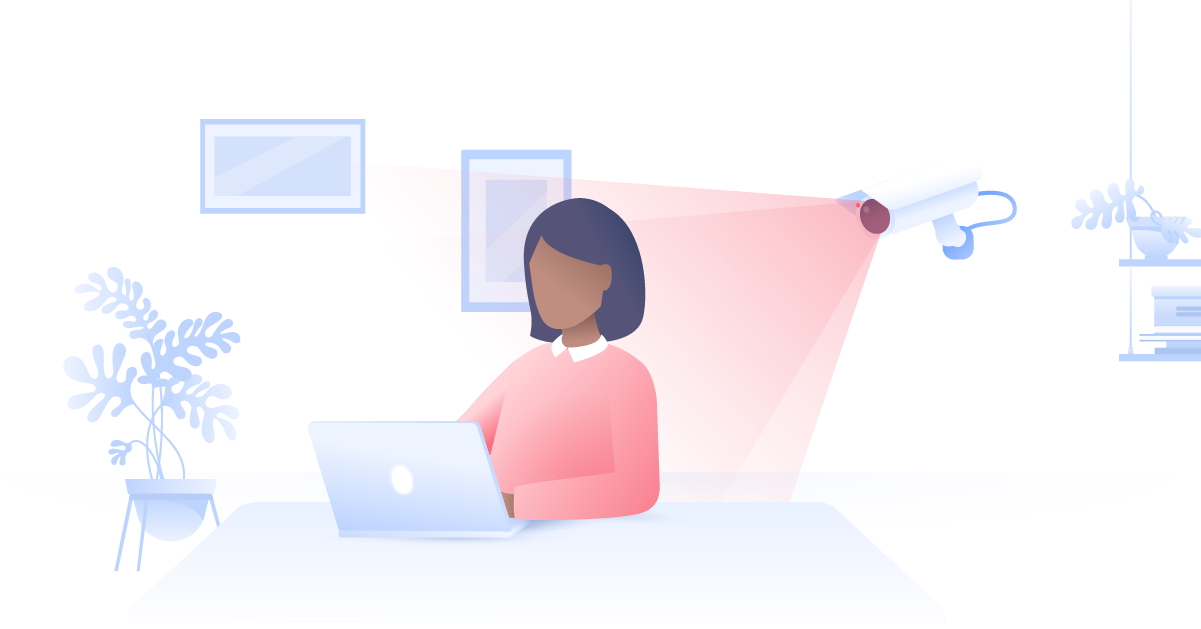How to wipe your Android phone before selling it
If you want to sell your old smartphone, it’s important that all your sensitive data is wiped clean. Leaving personal details on your old device may lead to unpleasant exposure or make you vulnerable to hackers.
Emily Green
Jun 30, 2020 · 1 min read

Sometimes a simple factory reset won’t erase all your data, and the new owner of your device might easily restore your files, messages and even photos. Some apps and browsers might also store your login details and passwords. We recommend that you remove all applications from your device; that's right, you should even delete VPN apps if you're going to sell your device. So before you trade away your device, make sure that you follow these steps to wipe it completely.
Contents
What to do before trading your Android
- Delete any saved passwords from your browsers and apps. Unsync them from associated accounts.
- Remove your SIM card and any external storage.
- Log out of your Google accounts.
Go to Settings> Users and Accounts, select your accounts, and then click ‘Remove.’ (If you have a Samsung device, remove the accounts from your phone and tablet too).
- Remove any payment cards associated with your phone.
Go to the Google Play Store app. Tap Menu> Payment methods> More payment settings. Sign in to pay.google.com if needed. Choose the payment method you want to remove and tap Remove.
- Deactivate factory reset protection.
If your Android device came with the operating system 5.0 Lollipop or later, your phone will have Android device protection or factory reset protection (FRP). You will need to deactivate it — otherwise, the new owner won’t be able to use your phone.
If your phone came with an older operating system, you can skip to the next step. If you are unsure which version your phone is running, you can find that out by going to Settings> About device/phone> Software info.
To deactivate the FRP:
- Go to Settings;
- Select Accounts;
- Tap on your account;
- Choose Remove Account.




- Sign out of Android Beta if you have Pixel or Nexus phones.
- Encrypt your data. A simple factory reset doesn’t completely wipe all the data from your phone, so all your files can be easily recovered. Encrypted data means that even if the new owner of your device tries to restore your data, they won’t be able to access it.
- Go to Settings> Security & location;
- Tap Encryption & credentials;
- Tap Encrypt phone.



- Upload dummy data
For an extra layer of security, you can upload junk data on to your phone before performing a factory reset. Just upload a few video files or any other data to fill your internal phone storage. This method will make restoring the sensitive data you’ve already encrypted virtually impossible to decrypt.
How to backup your Android
How to back up your files
1. Go to Settings;
2. Choose System;

3. Click Backup;

4. Switch it to On. Your data will be stored in Google Drive.
Android 8.1 or later automatically backs up your text messages (but not your call log). If you want a more secure way to save your text messages and your call log, you can use third-party tools to do so.
How to sync Google apps
You should also sync your apps with your Google account. Normally, Google apps will sync with your account automatically, but if this doesn’t happen, you can sync them manually:
1. Go to Settings;
2. Tap Accounts;

3. Turn on Automatically sync data.

Please note that to sync other apps, you will have to check individual app settings and sync them manually.
How to back up your Google photos
1. Open the Google Photos app;

2. Sign in;
3. Click on the triple-bar icon in the top left corner;

4. Select Settings;

5. Tap Back up & sync;

6. Switch it on by tapping on the toggle next to the Back up to Google Drive option.

Keep in mind, however, that Google Photos is not the best choice in terms of privacy. If you are looking for something more private, check our list of more private photo apps.
The same goes for Google Drive. While it can be a useful back-up tool, there are many privacy-focused Google Drive alternatives.
How to back up your messages
If you have an Android 8.1 or later, your text messages (but not your call log) will be backed up automatically. If you want a more secure way to save your text messages and your call log, you can use SMS Backup & Restore, a Google app that will back everything up on your Gmail account. For a step-by-step guide, click here.
How to wipe your Android
1. Go to Settings> System.

2. Tap Reset Options;

3. Choose Erase all data (factory reset);

4. Tap the Reset phone button;

5. Tap Erase everything. Your phone will be returned to the same state as when you purchased it.

Lastly, remove the device from your Google account. Head to the Recently Used Devices section in your Google account. Once you log in, you’ll be able to see which devices are connected and linked to your account. Find the phone you are selling, click on it, and then click ‘Remove.’
Want to read more like this?
Get the latest news and tips from NordVPN.