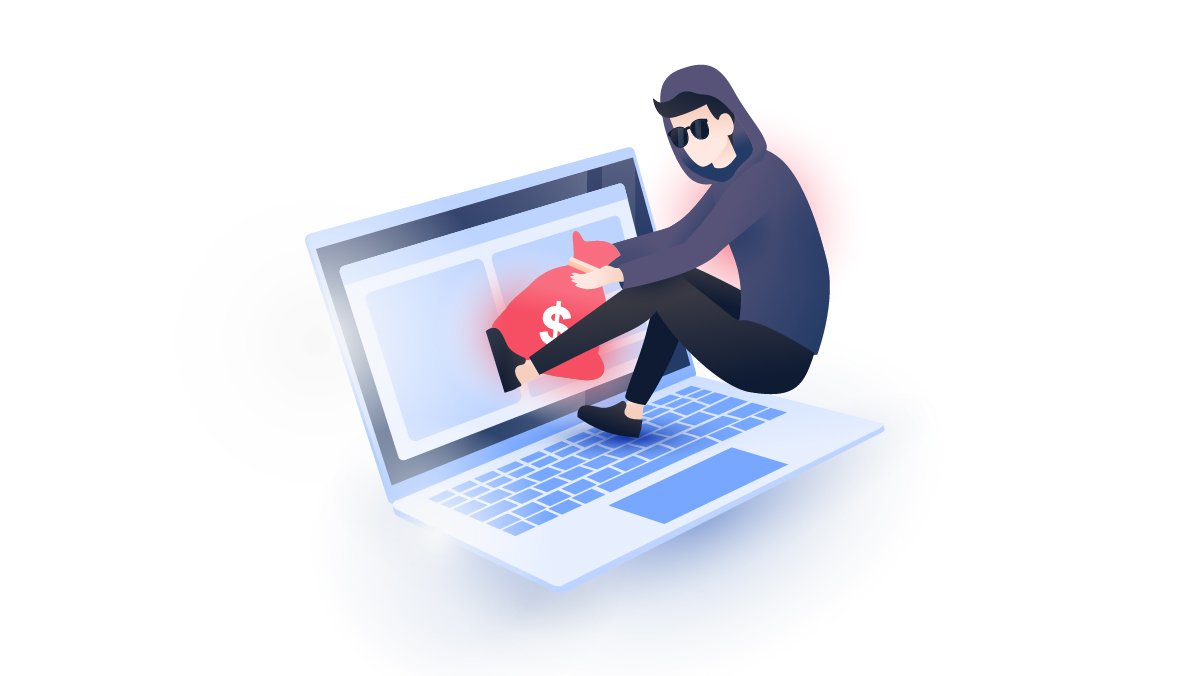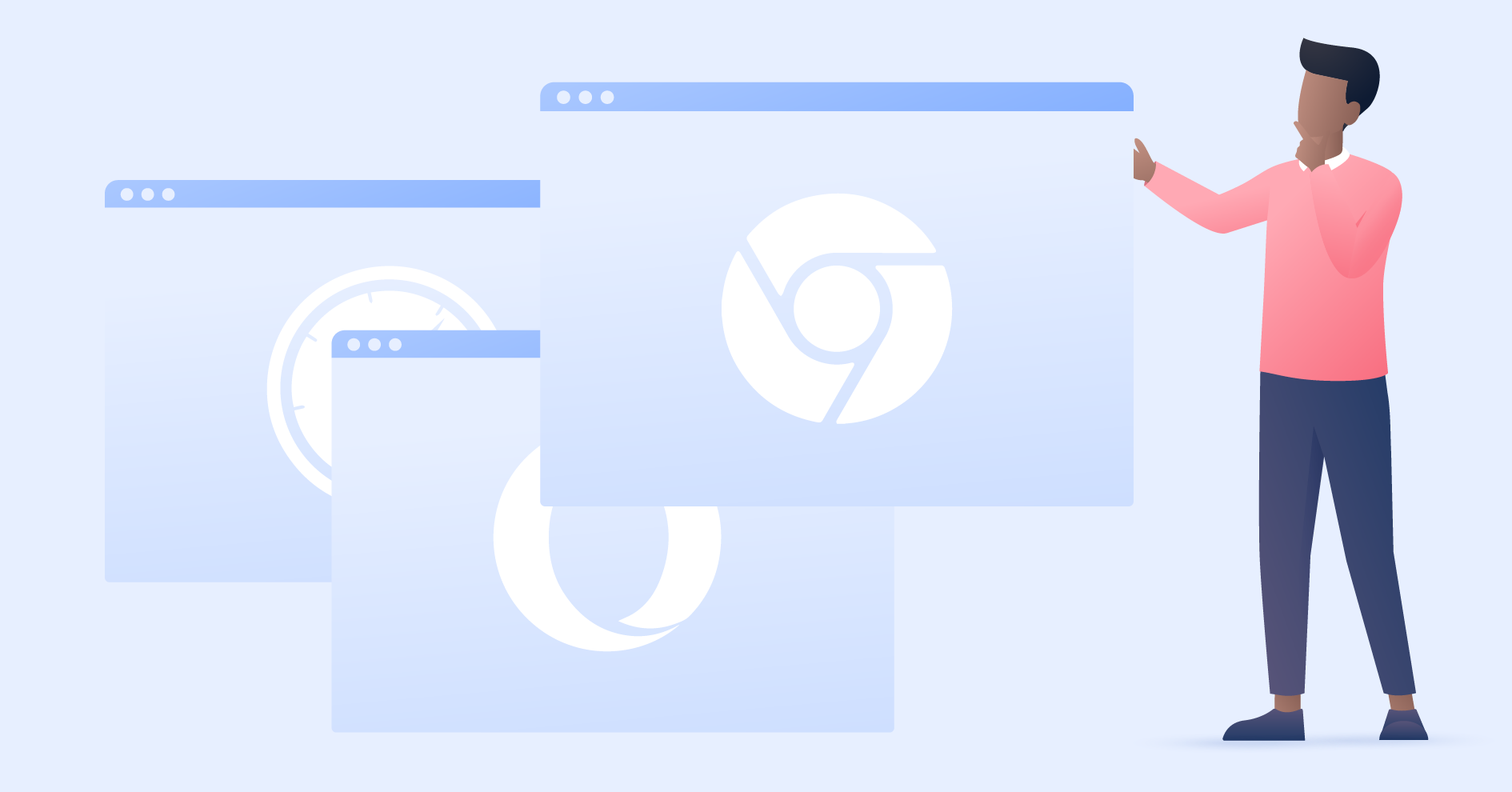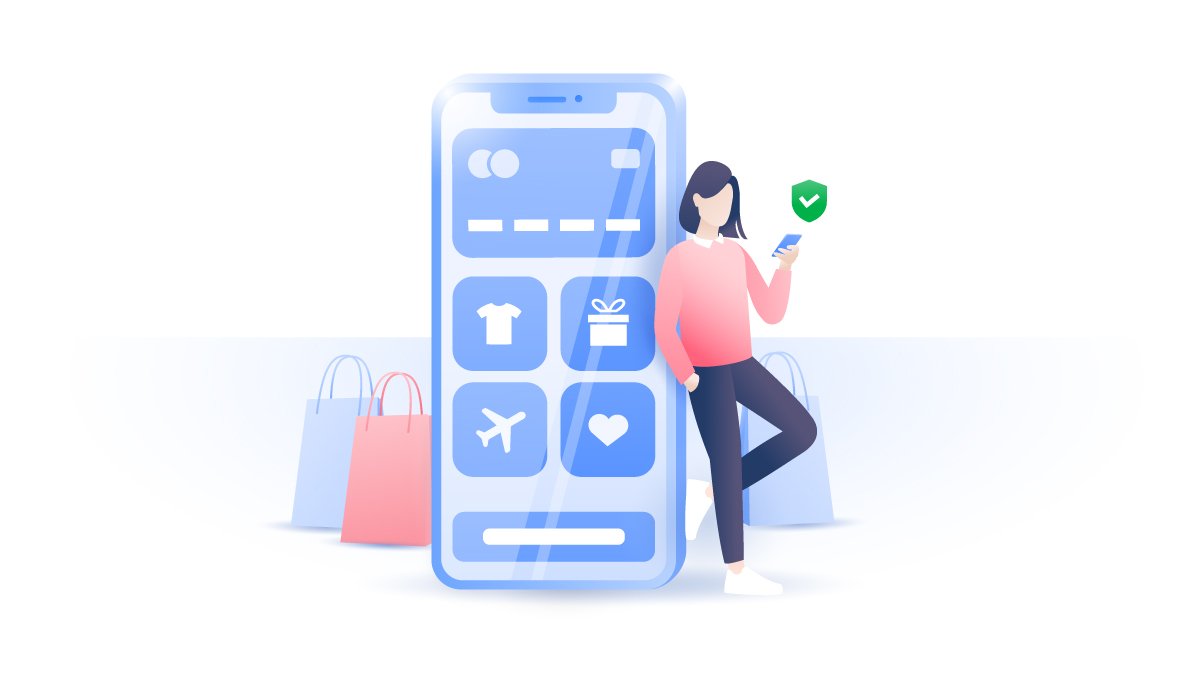What is incognito mode? And why it’s not as private as you think
That private browser mode or incognito mode you use to browse the net privately doesn’t make you as private as you think. Before completely trusting your browser, find out what it can and can’t do.
Daniel Markuson
Sep 17, 2021 · 5 min read

Contents
What is incognito mode?
Incognito mode is a special feature available in major browsers that allows you to surf the internet more privately. When you go incognito, your sessions aren’t recorded on your device. However, your ISP, snoopers, and hackers can still peek at your data.
What does incognito mode do?
Incognito/private mode helps you browse the web without storing browsing data on your browser so that it can’t be retrieved later. This means that your searches, visited pages, login details and cookies will not be saved on the device after you close your private windows. However, any files you download or bookmarks you create will be kept. Google Chrome, Mozilla Firefox, Apple Safari, Microsoft Edge and Internet Explorer all offer similar private modes. Incognito means to hide your true identity, but that's not completely true for private browsing modes.
What it does:
- Deletes cookies when you close the window;
- Keeps your browsing history empty.
What it doesn’t do:
- Hide your traffic from third parties like your ISP, the government, or your network admin at your office or university;
- Secure your traffic from hackers or other attacks and vulnerabilities.
Private browser modes protect you from people tracking your online activities on the computer you’re using. It’s a great tool when you share your computer with others or when using a public computer. It can also be used if a trusted friend wants to log into their accounts when on your device.
They can also be used for booking flight tickets or hotel rooms because they might get you lower prices. Because they don’t save cookies, the airline or hotel website might not know that you checked your chosen dates before and hike their prices accordingly.
Can I go incognito on my phone?
Yes. Incognito mode is available in the Chrome browser app for iPhone and Android. Just download and install the app from the Apple app store or Play store and select an Incognito tab from within the app. Other browsers use different names for private browsing like Private mode or InPrivate mode. Below we show you how to find the private browsing function in Chrome, Firefox, Internet Explorer and Safari.
How to activate incognito mode
To start browsing in incognito mode, open your browser, select “File” and then choose “New Private Window” or “New Incognito Window” (the name may vary from browser to browser). Here are the shortcuts for different browsers:
- Chrome: Control/⌘ + Shift + N (or select the three vertical dots from the top right corner and then select New Incognito Window).
- Firefox: Control/⌘ + Shift + P (or click on the File menu, and select 'New Private Window').
- Internet Explorer: Control + Shift + P (or click on the gear icon in the top right corner, hover over 'Safety', and select 'InPrivate Browsing'.
- Safari: ⌘ + Shift + N (or click on the file menu, and select 'New Private Window').




Once you are done, simply close the window, and that’s it – your local browsing history is gone. You can also make your browser start in private browsing mode by default so that your online activities are never logged locally. To do this, search your browser’s settings tab.
Is incognito mode really safe?
Your private browsing mode only blocks your own browser from recording your traffic and it doesn’t hide your IP. Someone can still track you (use our tool to see what your IP address reveals about you). It doesn’t encrypt or route your traffic via remote server the way a VPN does. It only erases your browsing history, deletes cookies when you close the browser, and removes the data you enter in online forms. Your ISP, your employer, websites, search engines, governments and other third-party snoopers can still collect your data and track your IP address.
Google and Mozilla are completely upfront about this in their browsers. “Going incognito doesn’t hide your browsing from your employer, your Internet service provider or the websites that you visit,” Chrome users are warned each time they open a new incognito window. However, Apple and Microsoft do not bother to inform their users about these limitations.
Also, if you do log into Facebook, Amazon, or anywhere else while browsing in privacy mode, those sites are obviously going to know about it – the private mode will no longer conceal you in those cases. If you sign into one of Google’s multiple apps, Chrome will also start recording your cookies and history again, making the whole incognito thing useless.
Take your privacy into your own hands.
Minimize your digital footprint with the world’s leading VPN.
How to delete your incognito history
While your incognito history is not readily available, your device still stores it in its DNS cache. Anyone with slightly more advanced tech knowledge can get hold of it. However, you can easily remove it by following the instructions below.
If you use Windows:
1. Type in “command prompt” in the Windows search box and choose Run as administrator option;

2. In the command prompt window type “ipconfig/flushdns” and press Enter.

If you use MacOS:
1. Open Finder, then choose Applications -> Utilities;

2. Open Terminal;

3. Type in “sudo killall -HUP mDNSResponder” and hit Enter;

4. Type in your password, press Enter and close the window.
This will flush all the DNS entries and no one will see your visited websites.
How to actually browse privately
In addition to using incognito/privacy mode, you need a browser or browser extension that will protect your privacy from third parties as well.
Here are a few good options:
- Firefox, with the right settings, is a good mainstream choice when it comes to security and privacy. However, it doesn’t come close to more specialized browsers;
- The Tor browser is a great option for maximum privacy, but it can run a bit slow because of the multiple nodes it sends your traffic through;
- Vivaldi is an interesting browser with strong security and privacy features and a high degree of customizability.
To find more great private browser options, check out our post!
If you want to stick with your current browser, privacy extensions are the way to go. There’s a huge selection of tools you can use to make sure you truly browse securely and privately. Click here to find out more.
How to use a VPN on Incognito Mode?
To enhance your privacy while browsing, use a virtual private network (VPN). It does what incognito mode does not:
- It hides your real IP address and location;
- It gives you a new IP address anywhere in the world;
- It encrypts your traffic, protecting your browsing habits from ISPs and other third parties.
In a nutshell, a VPN makes it very difficult to track you online.
Get the best of both worlds: connect to a VPN and then browse in incognito mode. NordVPN will encrypt all your connections, while incognito mode will minimize your digital footprint on the browser level.
Take your privacy into your own hands.
Minimize your digital footprint with the world’s leading VPN.