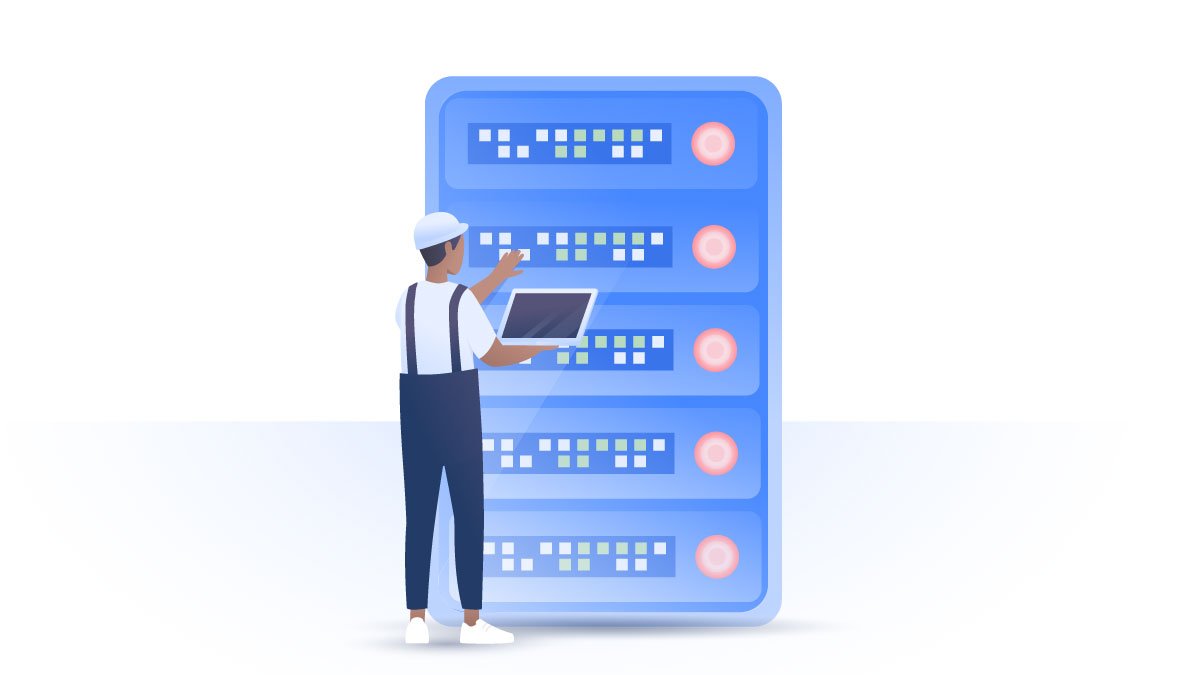What is Teamviewer?
Teamviewer is the online collaboration tool that allows you to remotely control other computers, share your desktop, organize online meetings, and share files. However, its primary function is to allow someone else to take over your computer remotely, for example, to fix an issue or install a software. You can let someone do that with a single click.
It’s a pretty sensitive function that requires high-level security, yet millions of people trust Teamviewer and use it regularly due to its functionality and usability.
Is Teamviewer secure?
Overall, Teamviewer is fairly safe. Teamviewer uses AES 256-bit encryption, which is a recognized high-quality standard, and also used by NordVPN. It also allows you to enable two-factor authentication, force password reset in case of suspicious activity, and whitelist trusted devices. You can also strengthen Teamviewer’s security by tweaking its settings.
While all of this looks good on paper, Teamviewer has had some security issues in the past. Back in 2016, it suffered from external password breaches, which abused user accounts draining their PayPal and bank accounts. In 2017, it discovered a vulnerability that allowed hackers to take control of users’ devices during their desktop sessions. Thankfully the developers immediately fixed the loophole. This is why it’s important to tweak your Teamviewer’s settings properly. Take all precautions to make it safe.
How to increase Teamviewer’s safety
Here are some tips for a more secure Teamviewer experience:
1. Quit Teamviewer when not using it. Don’t run Teamviewer in the background and only open it when you need it. By doing this, you’ll minimize your risk of being breached in case the software is subject to unknown vulnerabilities. Make sure the option Start Teamviewer with System is unticked in the Remote Control section;

2. Always update Teamviewer to have the most recent security fixes for a secure remote access;
3. Use strong passwords to avoid someone breaching your account. Use these tips to create strong passwords and use a password manager like NordPass to safely store your complex passwords;
4. Use Teamviewer’s two-factor authentication. It will create an additional barrier for hackers to overtake your account. To do this, go to https://login.teamviewer.com/ and log into your account. Then the website will automatically suggest you to activate it. Click Activate and follow further instructions.
Alternatively, you can:
1. Click on your profile in the top-right;

2. Go to Edit profile;

3. Go to General and click Activate next to the Two-factor authentication option.

5. Regularly check whether you recognize all the trusted devices. To do that:
1) Click on your profile in the top-right;

2) Go to Edit profile;

3) Go to Trusted Devices;

4) Press X next to the connection you don’t trust;

5) Click Delete.

You should also do the same in the Active Logins section to revoke the logins you don’t trust or recognize. Never authorize requests you don’t trust 100%.

6. Use a VPN. A VPN will encrypt your traffic and no hackers or snoopers will be able to see what you do or intercept your activities.
7. Disable the easy access option. With this function, you can assign devices to connect to a Teamviewer account without passwords. While it might seem more convenient, it increases the chances of someone hacking your account. To protect yourself, untick the Grant Easy Access option in the Remote Control section.

8. Enable blacklisting and whitelisting to only allow the connections you trust. To do this:
1) Click Teamviewer in the top-left;

2) Choose Preferences;

3) Open security settings by going to Security;

4) Click Configure next to Black and whitelist;

5) Here you can allow and deny access by adding and removing various IDs and partners.

Teamviewer alternatives
If you no longer wish to use Teamviewer, here are some alternatives you should consider:
- Slack is a convenient app widely employed by thousands of businesses. It allows you to quickly and easily communicate with each other and share screens;
- Windows Remote Desktop is an easy-to-use and convenient software available for both Windows and macOS;
- GoToMyPC is a straightforward and convenient software with essential features. You can run it straight from your browser and connect several monitors at the same time;
- LogMeIn. Similarly to GoToMyPC, it offers a clear interface and simple user experience, although its Max version has slightly fewer features.
Stay secure and private with NordVPN. Try it now with a 30-day money-back guarantee.
Take your privacy into your own hands.
Protect yourself with the world’s leading VPN.