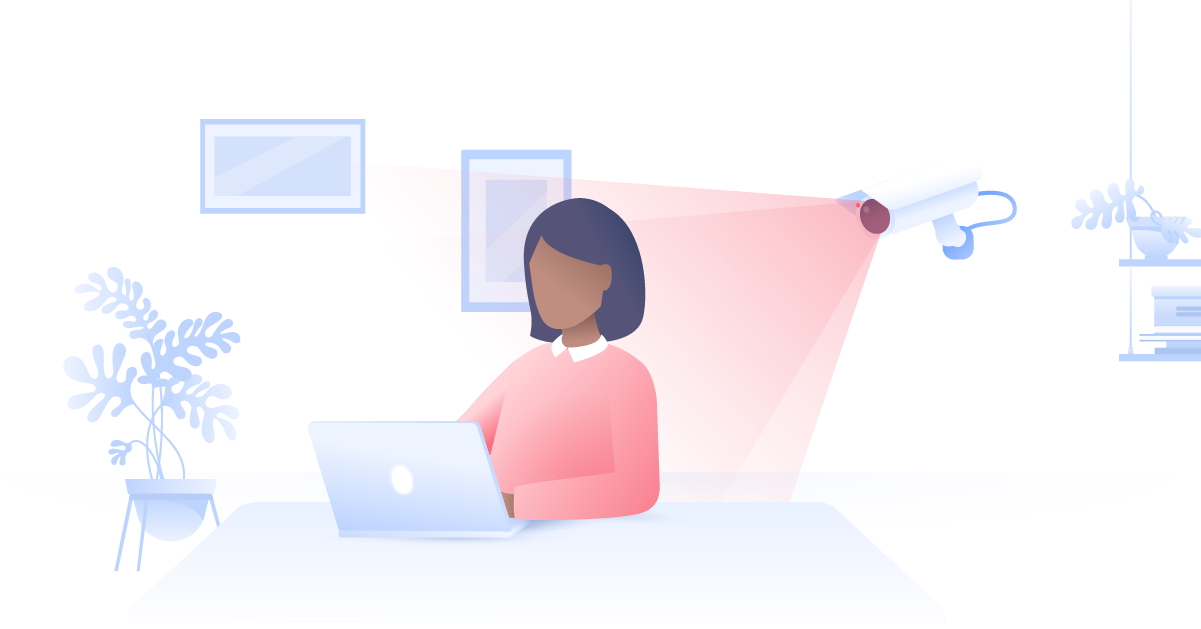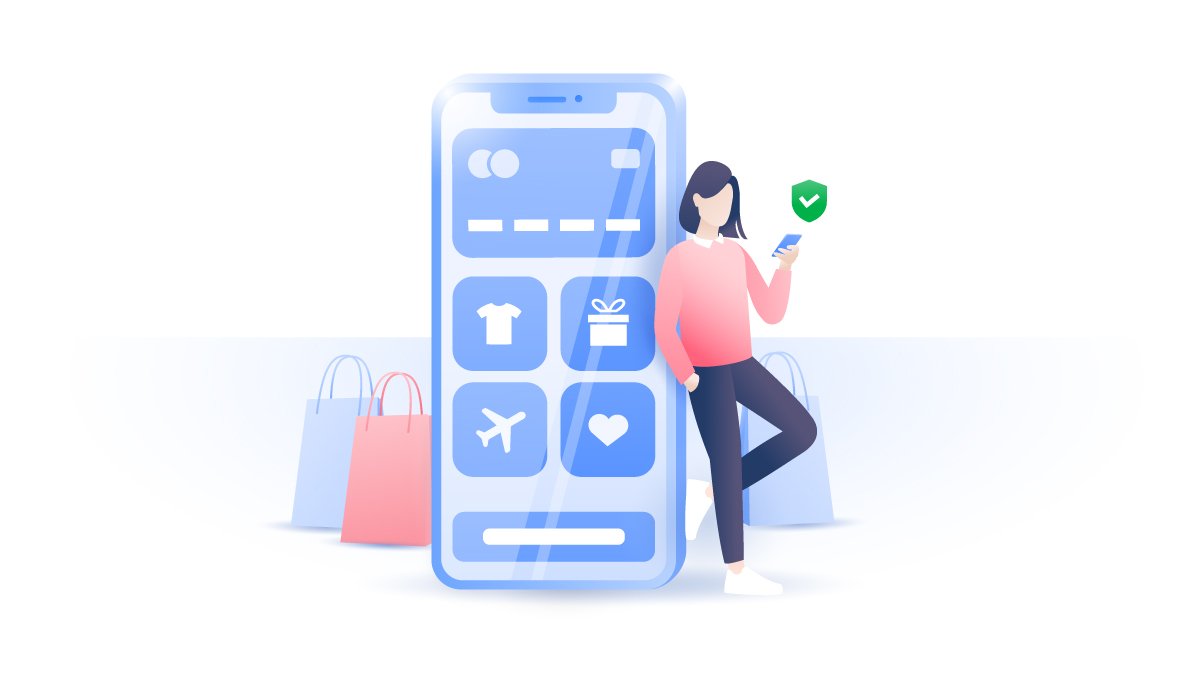The new NordVPN login and sign-up process explained
When you want to log into NordVPN, you can now do so via your Nord Account. This change allows us to streamline your experience and make staying secure even easier. And thanks to the new Nord Account process, you can log in using third-party authentication. Let's explain exactly how that works, and answer any questions you might have.
Malcolm Higgins
Feb 08, 2022 · 4 min read
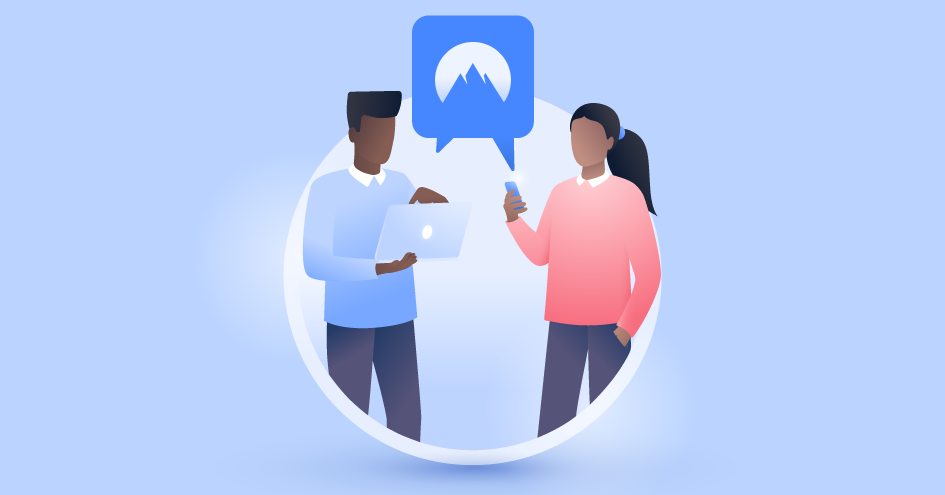
What is third-party authentication?
Third-party authentication, or third-party login, means that you can log into your account using third-party credentials. It works across multiple devices and accounts, making life a lot easier. It's simple enough and probably something you already do everyday. For example, maybe you use your Google account to log into your social media, or your Facebook to authenticate yourself on a forum.
Third-party authentication makes the login and signup processes much faster and easier because it doesn’t ask you for your VPN password every time. If you’re using a browser you’ve used recently, you can log in with just one click.
How third-party login works
Nord Account has simplified the login process across Nord Security products, not just NordVPN. Even if you don’t have a Nord Account, you can use Google or Apple ID and sign up effortlessly.
When you log in using third-party authentication, that third-party provides just enough data about you to confirm that you have a verified account with them. Since only trusted third-parties are used in this process, that confirms your identity for us.
For most people, third-party authentication makes life a lot easier, and Nord Account will offer a simpler, faster login experience. However, we know that a small number of users may have encountered issues with our new system.
How to sign up to Nord Account
If you’ve never used any Nord products, you probably don’t have a Nord Account. Don’t worry, subscribing to NordVPN and creating a Nord Account is easy. Just follow these steps:
- Go to nordvpn.com and pick your subscription plan.
- On the checkout page, fill in your details and complete the payment process.
- You'll be emailed a Nord Account registration link. You can follow this to create your password.
- Download our VPN and sign in with your Nord Account details. You can now manage your account and also sign up for other Nord services by logging into your Nord Account.
How to log into Nord Account with Google
If you've set your account up with Google as your third-party authenticator, just follow these steps to sign in.
- Open your NordVPN app (or any other app from the Nord Security family).
- Click Log In.
- If you've logged in before, you can pick your Gmail account from the list. If it's you're first time, click Add another account.
- Input your Nord Account password and click Log In.
How to log into Nord Account with Apple ID
If you've set your account up with Google as your third-party authenticator, just follow these steps to sign in.
- Open your NordVPN app (or any other app from the Nord Security family).
- Click Log In.
- Follow the instructions on screen to activate your Apple ID: you may have to use a biometric authenticator, like Face ID.
- If prompted, input your Nord Account password and click Log In.
Most common Nord Account login problems
Despite our best efforts to optimize the login process, problems arise occasionally. We want to use this opportunity to explain why some login issues happen and what you can do about them.
Why does the login process now involve a web browser?
A web-based login that works across all Nord products was necessary to ensure an easy signup process and the security of all accounts. Thanks to Nord Account, you can use third-party login and add more security layers like multi-factor authentication.
Fix the “Bad request” error
This error may occur due to misconfiguration of the client or some other bug. Try restarting the NordVPN app.
Fix the “Session expired” error
If you see this message, it probably means that you’re using an old link or code. If you were trying to use a discount code, contact support and they can tell you whether the code you entered is still valid.
Fix the “Invalid client” error
These errors can happen due to several reasons. If you get this notification, please restart the NordVPN app and try again.
Fix the “Too many requests” error
This means that we have received too many requests from you in a short space of time. That could be a sign that someone is trying to force their way into your account, so we have to take precautions. If this error occurs, take some time and try again later.
Fix the “Your email is missing” error
You can find this message if our system can’t find your account email. To fix this error, please contact support.
Fix the “Expired link register” error
You’ll see this error if your registration link has expired or has been used already. To create a new account, restart the process.
Please remember that if you get these or any other errors, you can always contact customer support for help.
Add multi-factor authentication to Nord Account
Multi-factor authentication (MFA) is a way to protect your account. Usually, it’s a code that you are asked to enter when you are logging in from a new device or location. You can find out more here.
Adding MFA can enhance your security, and make sure no one but you can access your Nord Account. If your goal is personal privacy and security, set up this feature today.
And remember; if you have any technical issues or encounter any unresolvable errors, you can always contact customer support for help.