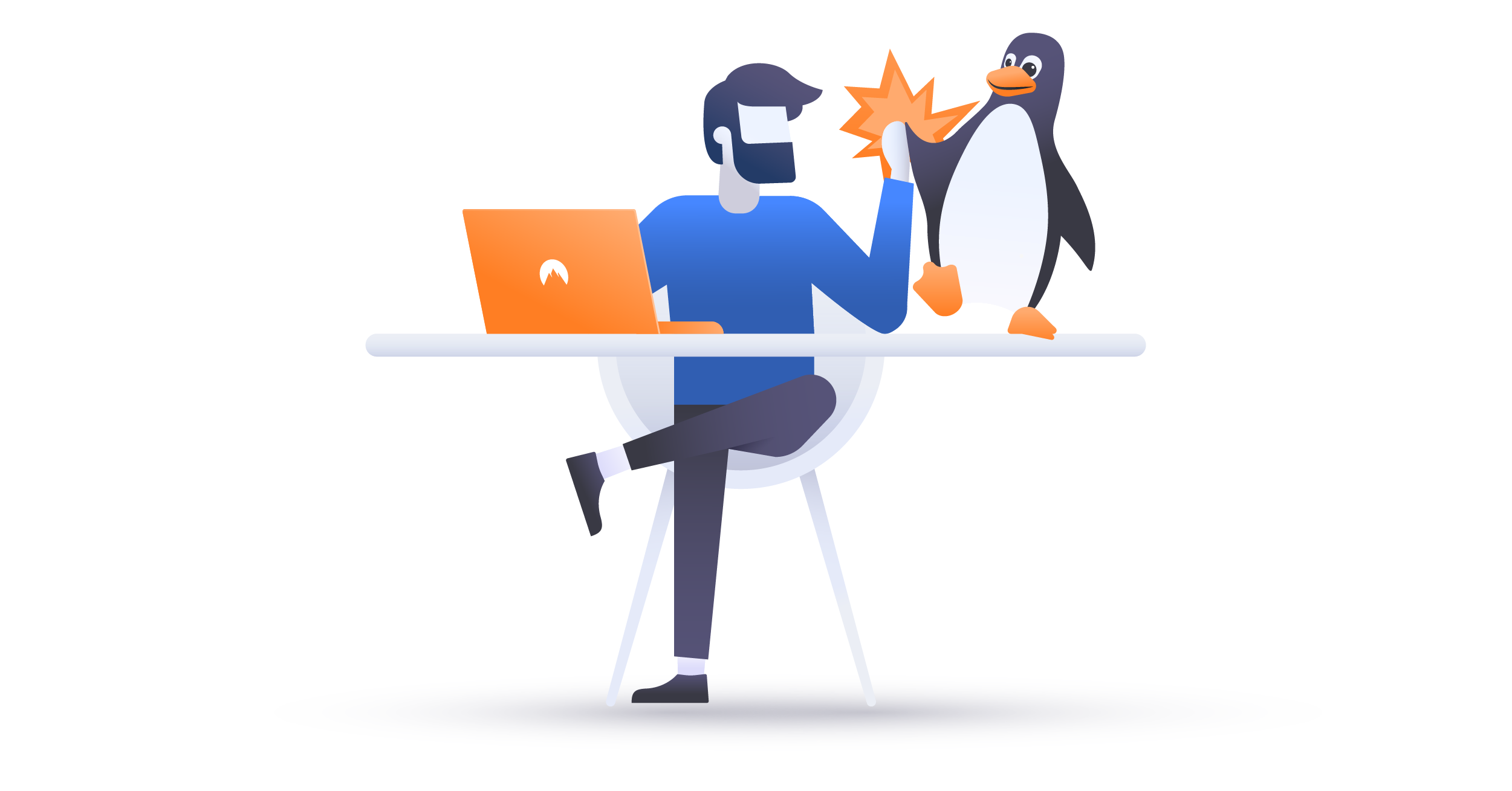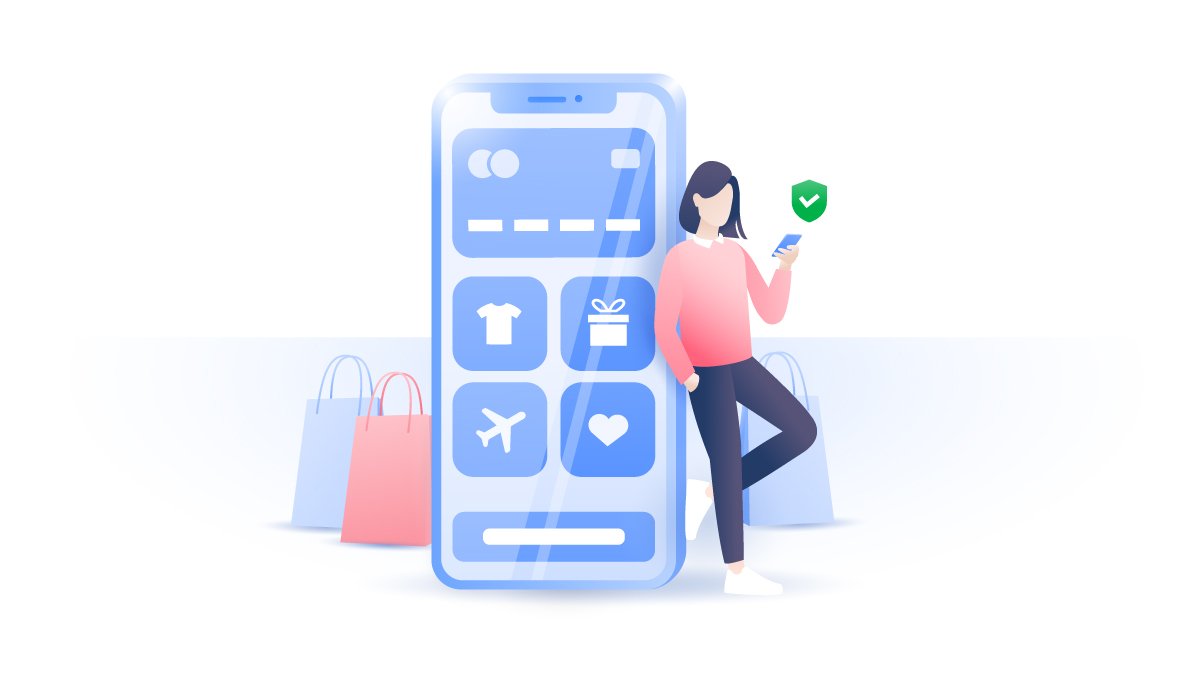How to permanently delete your Gmail account
Found a better email service provider or simply don’t feel like using Google’s email service anymore? Here’s a step-by-step guide on how to delete a Gmail account and what you should consider before you do.
Anna Rasmussen
Aug 12, 2019 · 3 min read

Contents
- Important steps to take before you delete a Gmail address
- How to remove a Gmail account
- How to delete Gmail account on a computer
- How to delete Gmail on Android
- How to delete Gmail on iPhone
- Changed your mind? You are welcome to come back
- How to delete your Google account
- Are there better email alternatives?
Important steps to take before you delete a Gmail address
After you close your account, you won’t be able to log in, send or receive emails, and anyone who tries mailing your old address will receive a failed delivery message. Before you delete Gmail forever, make sure to inform your contacts about the changes you’re about to make.
Next, download a copy of your data. If you delete a Gmail account, your emails go with it. If there are any attachments or contacts that you might need in the future, save them beforehand.
How to remove a Gmail account
How to delete Gmail account on a computer
To remove your Gmail account from Chrome or any other browser:
1. Go to your Google Account;
2. Click Data & personalization on the left;

3. Scroll down to Download, delete or make a plan for your data section and pick Delete a service or your account;
4. Select Delete a Google service;
5. Enter your password and click on the trashcan icon next to Gmail;

6. Enter a valid non-Gmail address that you will later use to connect to your Google account. You will receive a confirmation email to this inbox;
7. Click the link to confirm the new email address;
8. You will be asked once more if you really want to delete your Gmail account. Tick the box and press Delete Gmail.
How to delete Gmail on Android
To remove your Gmail account from Android phone or tablet:
1. Go to your device’s Settings > Google > Google Account;
2. Select Data & personalization at the top;

3. Scroll down and tap Delete a service or your account;
4. Select Delete a service;
5. Enter your password and tap on the trashcan icon next to Gmail;

6. Enter a valid non-Gmail address that you will later use to connect to your Google account. You will receive a confirmation email to this inbox;
7. Click the link to confirm the new email address;
8. You will be asked once more if you really want to delete your Gmail account. Tick the box and press Delete Gmail.
How to delete Gmail on iPhone
To remove your Gmail account from iPhone or iPad:
1. Open the Gmail app and tap on your profile picture in the top right;

2. Tap Manage your Google Account and select Data & personalization;

3. Scroll down to Download, delete, or make a plan for your data section and pick Delete a service or your account;
4. Select Delete a Google service;
5. Enter your password and tap on the trashcan icon next to Gmail;

6. Enter a valid non-Gmail address that you will later use to connect to your Google account. You will receive a confirmation email to this inbox;
7. Click the link to confirm the new email address;
8. You will be asked once more if you really want to delete your Gmail account. Tick the box and press Delete Gmail.
Changed your mind? You are welcome to come back
It takes two business days for Google to completely erase your account and its contents. If you removed your email but changed your mind, you can get it back again. Just act quickly before Gmail deletes the account for good. To restore your account, go to gmail.com and log in.
How to delete your Google account
Deleting your Gmail inbox won’t remove your Google account, so all your other accounts and information related to Google will still be accessible. If you decide to quit Google completely, make sure to save your data. When you delete a Google account, you lose all Chrome bookmarks, files and photos stored on the Drive, and access to any services, connected to that account.
The process is the same for all browsers and devices. Only in step four, instead of Delete a Google service, pick Delete your account. If you change your mind, you will also be able to restore it for some time.
Are there better email alternatives?
In 2017, Google was caught scanning users’ emails for personal information and giving third-party apps access to peoples’ inboxes. So, when you delete your Gmail address, you will need to find a new email provider. See our blog post about Gmail alternatives that you can trust.
Want to read more like this?
Get the latest news and tips from NordVPN