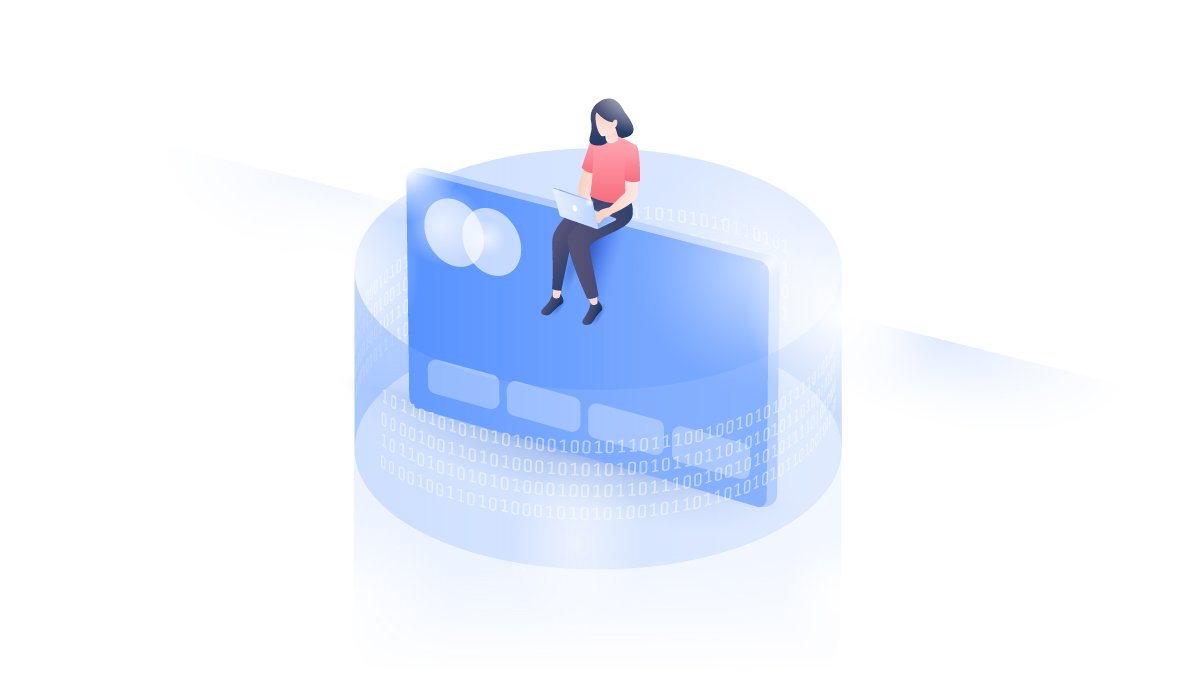Why is router security important?
Securing your Wi-Fi router is vital. It checks all incoming and outgoing traffic, making sure nothing dangerous comes in and nothing confidential goes out. As a central connection point for every phone, laptop, tablet, and desktop in your home, your router controls who has access to your home Wi-Fi. If anyone malicious connected to it, they could hack your phone, steal your files, spy on everything you do online, and even steal your identity.
These 7 steps will significantly reduce risk and help secure your Wi-Fi router.
To get started, you’ll need to access your router settings, which you can do by typing your router's IP address into your browser’s address bar. You can find your router’s IP address in your Wi-Fi settings (for complete instructions click here).
7 tips to secure your Wi-Fi router
1: Change your router password
All routers come with a default username and password, which are usually “admin” and “admin”, or “admin” and “password”. Hackers know this, so it's best to change it. First, find your router’s IP address and type it into your browser’s address bar. Log in with the default credentials (usually printed on the bottom of the router, or included in the box) and go to settings. From here, select the option to change your router password.
2: Update your router's firmware
Routers run on low-level software called firmware. It sets the security standards for your Wi-Fi network and defines the rules as to which devices can connect. Regularly updating your router’s firmware will fix any bugs or security flaws, which, if left, could open your home up to all kinds of cyberattacks. Newer models will update themselves in the background, but you should always check that you’re running the latest firmware by logging in to your router’s settings – it's usually pretty easy to find.
3: Disable remote access, UPnP, and WPS
The problem with having remote access enabled is that you're leaving a door open for hackers to enter. The remote access feature on routers is great if you ever need to tinker with your router settings away from home. But that’s unlikely and isn’t worth the risk. You can easily turn this feature off in your router’s settings panel.
- Disable UPnP
The Universal Plug and Play feature allows devices to connect with each other as well as the router without authentication. While that’s great for multiplayer gaming or setting up communal printers, it also presents serious security flaws. Because you’re telling your router to automatically open ports to anything trying to connect from outside, UPnP exploits like CallStranger can hit you with DDoS attacks to steal the data from any connected device. Our advice is to disable UPnP and manually authenticate each device, which shouldn’t be too much hassle for your regular home devices.
- Disable WPS
Wi-Fi Protected Setup (WPS) lets you connect new devices with a PIN code or by pushing a button on your router. WPS will make new connections faster and easier, but a numerical PIN code is easier to brute-force than an alpha-numerical password. This means that anyone could connect to your home Wi-Fi and hack your router. Disable it, especially if you don’t have lots of different devices trying to connect every day.
4: Create a separate network for guests
From your router’s settings, you can create a separate network for guests and keep your main network private. This way, guests don’t have access to the rest of your network and things like your music speakers, shared folders on your laptop, or printer. If you have a lot of IoT devices, odds are that most of them won’t be very secure. Connect them to your guest network instead to minimize the damage to your main network if one of them does get hacked.
5: Hide your router’s SSID
If you hide your SSID (network name), the name of your home Wi-Fi won’t appear in the list when someone tries to connect. Instead, they’ll have to manually connect by typing in your home Wi-Fi name and password. This way, a potential intruder will have to know the exact name of your home Wi-Fi as well as the password. To hide your SSID, click the “Hide Wi-Fi” button within your router settings.
6: Set your router to 5 GHz
You can change the frequency band of your Wi-Fi to 5 GHz instead of the usual 2.4 GHz in your settings. The 5-GHz frequency doesn’t travel as far as the 2.4-GHz frequency, so if there happens to be a hacker lurking in your neighborhood, they might not be able to detect your 5-GHz network. Remember to check if your devices are compatible with 5 GHz before doing this.
7: Use a VPN
Configuring a VPN on your router is an excellent way to secure all of your home devices. Provided your router is compatible, a VPN can encrypt the traffic on every device connected to your home Wi-Fi. It scrambles all of your online data, so your traffic appears as complete gibberish to any hackers trying to intercept it. VPNs aren’t limited to data security — they can hide your IP and even unblock geo-restricted content by moving your IP location. The NordVPN app can easily be configured for a VPN-compatible router. One NordVPN account can cover up to six devices, but if your is encrypted, every connected device will be covered. And best of all, that only counts as one of your six.
Take security to the next level
The best routers have excellent security features built in, which helps to keep outside threats from coming in. But what about internal threats?
An infected device connected to your home router could just as easily spread malware to other connected devices, compromising the security of everyone involved. That’s why you should always practice good security on each of your devices, as well as securing your home Wi-Fi. A VPN is a great place to start for overall security.
Get the NordVPN app for instant protection on up to 6 devices, or use NordVPN on your router to protect every device that connects to it.