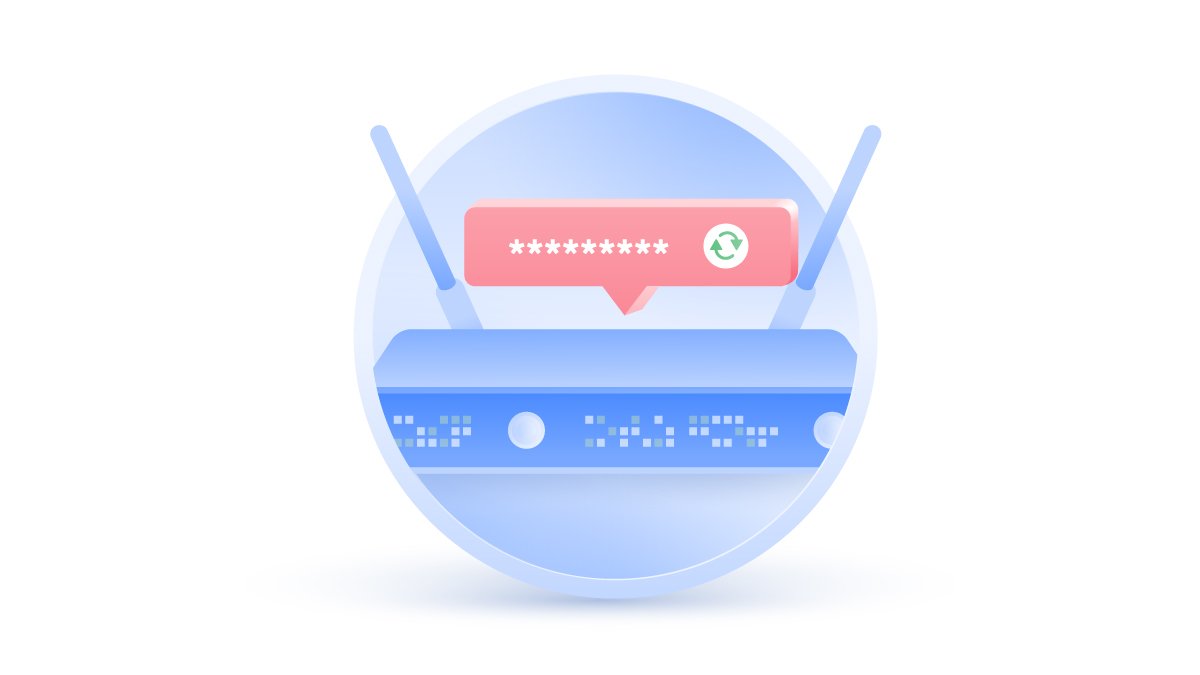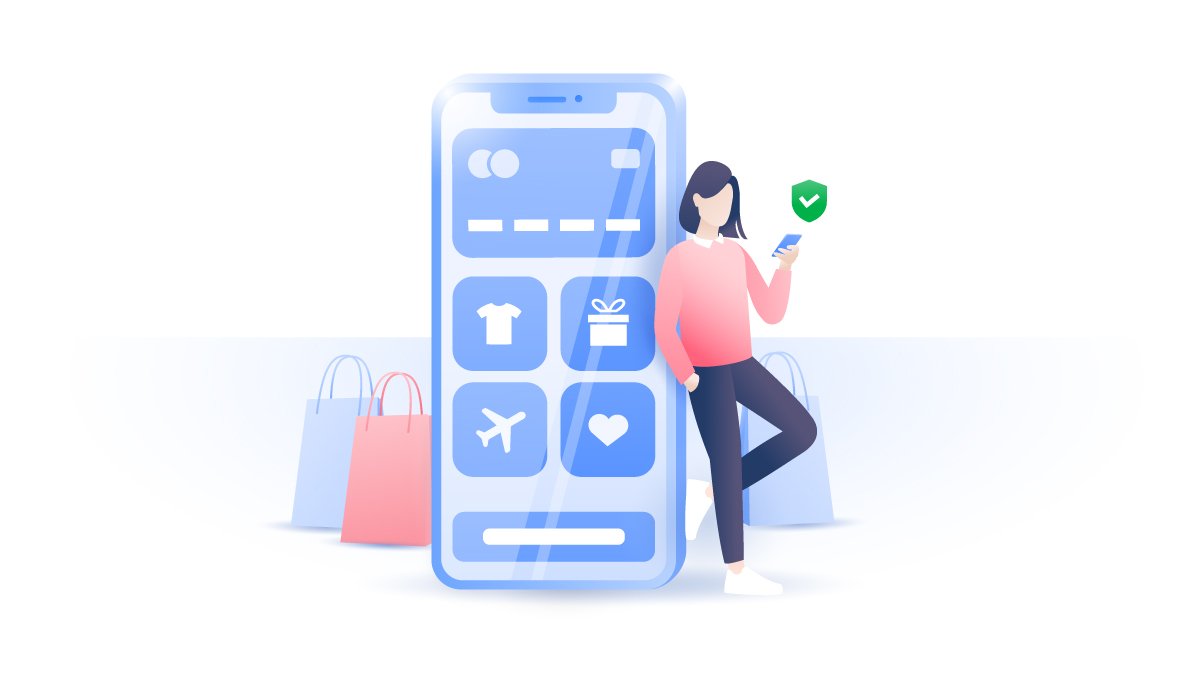Contents
Spotify issues
While Spotify is a convenient method to access hundreds of tracks, you should know that:
- Spotify’s Pre-save campaigns give labels a lot of info about you. This function allows you to get a track or album as soon as it is released or pre-save tracks via third-party websites. By doing so, however, you can allow labels to access your Spotify data and track your behavior. Sony is notorious for accessing users’ data this way. However, you can always remove pre-saved tracks by going to https://www.spotify.com/us/account/privacy/, clicking on Apps, and clicking Remove Access next to a song you’ve pre-saved.

- Spotify doesn’t let you block users. Anyone can follow you and see what you listen to. This lack of privacy has even resulted in a few online bullying cases. Spotify removed the messaging function, which helped prevent such cases on its own platform. However, this form of bullying can reach across platforms and into the real world.
- Spotify’s app requires many permissions that can access your contacts and monitor your behavior, listening habits, and location. It uses this data to enhance your Spotify experience, generate playlists for you, and also to share it with advertisers to target you with ads. However, you have no idea how that data will be used and who will get it once it’s been collected and sold.
- Spotify has experienced numerous security breaches and has hosted malicious ads. In the 2009 security breach, there was a potential leak of users’ data.
How to use Spotify privately
If you still want to enjoy Spotify, follow these tips to secure your privacy:
1. Change your settings
1. Click the V icon on the top-right in the app;

2. Tap Settings;

3. Scroll down to Social;

4. Disable Make my new playlists public so that others can’t see your future playlists.

To hide your existing playlists, pick a playlist, click on three dots and choose Make Secret;

5. Enable Start a private session to listen anonymously to start a Spotify private session.

Or you can just click V -> Private Session to make it quicker.

This will hide your activity from others on Spotify and Facebook. Just be aware that session automatically expires after you go offline for more than six hours or when you restart the app;
6. By toggling off Share my listening activity on Spotify and Show my recently played artists, you can further minimize the amount of information Spotify gives out about you;

7. Block cookies by opening Settings, scrolling to the very bottom and clicking on Show advanced settings. Disable the toggle under Privacy section. This may affect your Spotify experience as cookies help to track your behavior and provide listening suggestions.

On the mobile app you should:
1. Press the gear icon in the top-right;

2. Pick Social;

3. Here you can enable a private session, hide listening activity and recently played artists.

2. Limit the amount of info Spotify has about you
1. Go to https://www.spotify.com/us/account/privacy/;;
2. Click on Privacy Settings. Here, you can control which Facebook data Spotify knows about you, manage ads, and download your personal data;

3. Turn off Process my Facebook data. Spotify will no longer process your shared Facebook data;

4. Disable Process my personal data for tailored ads. Then Spotify won’t match your information shared by third-parties to target ads at you.

You can also limit other apps’ access to Spotify’s data by:
1. Going to https://www.spotify.com/us/account/privacy/;
2. Going to Apps;

3. Clicking Remove Access next to the apps you share Spotify data with.

3. Do not link your Facebook account with Spotify
Create a new account by registering directly to Spotify, not via Facebook. This will help hide your Spotify data from Facebook. If you logged in your non-Facebook account by using Facebook, you can go to V -> Settings and click Disconnect from Facebook under the Social section.
Spotify alternatives
Even though Spotify is the largest and most popular music database, it has employed unfair tactics in the past. Those included creating fake artists, planting certain songs in unrelated playlists, etc. Also, it is infamous for unfair artists compensations. Here are a few alternatives with their own advantages:
- Bandcamp. Bandcamp is an excellent database for indie music fans. You can find lots of underground music gems here that you might not be able to find on Spotify. Also, you can directly buy music and support artists. You don’t need to log in to listen to the music – you can just open the artist’s profile page to listen to their tracks. You also don’t need to link your Bandcamp account to any social media platform.
- Soundcloud. This popular music sharing website contains lots of tracks and mixes by established and new artists. You can also easily upload music to Soundcloud yourself. You can also log in without Google or Facebook accounts. It does not show your activity to other users and lets you block or mute them. You can also listen to some tracks without logging in.
- Resonate. Resonate is an ethical streaming platform that gives fairer incentives to the artists and is open-source. Also, you can choose who your data is shared with and verify your identity safely.
Want to read more like this?
Get the latest news and tips from NordVPN