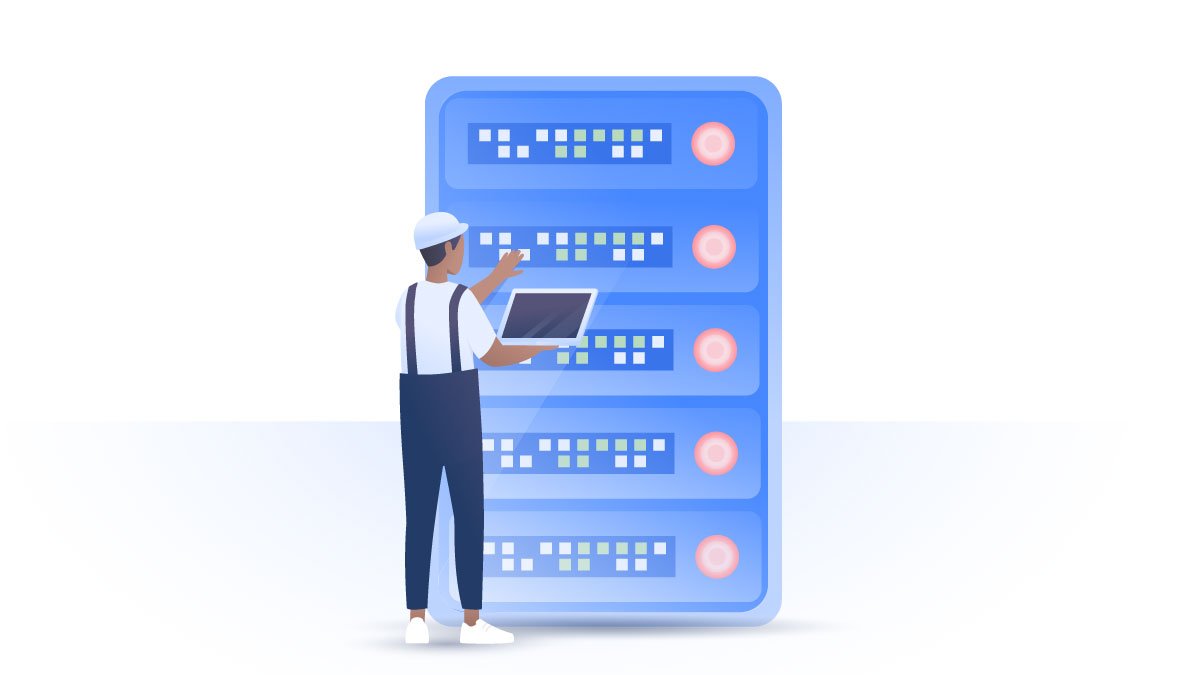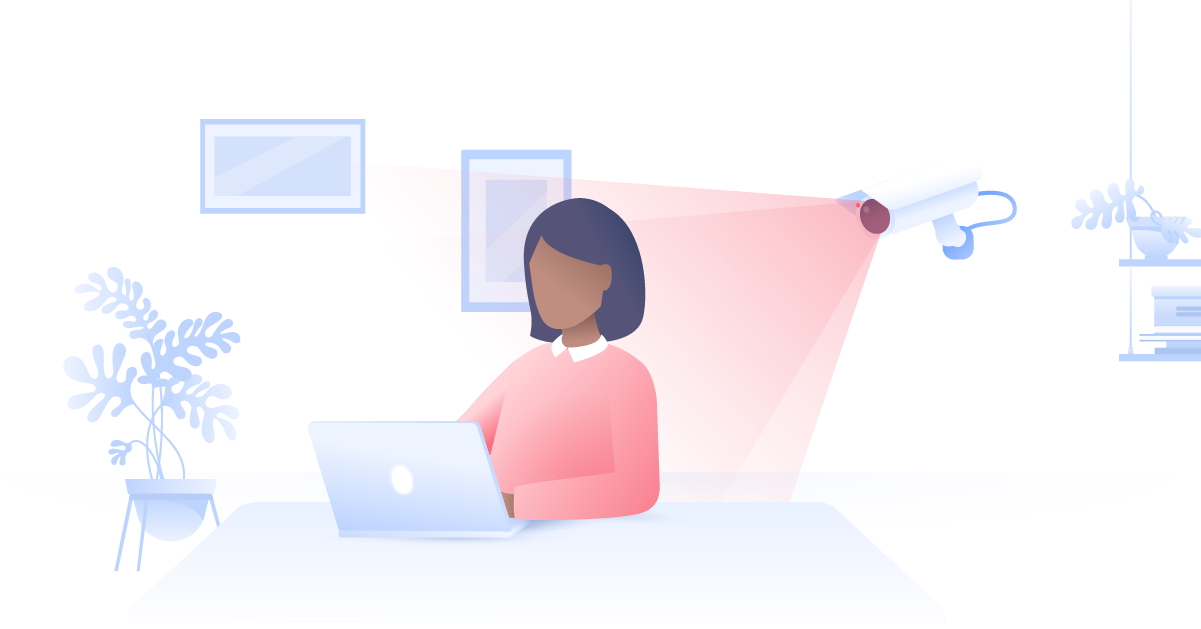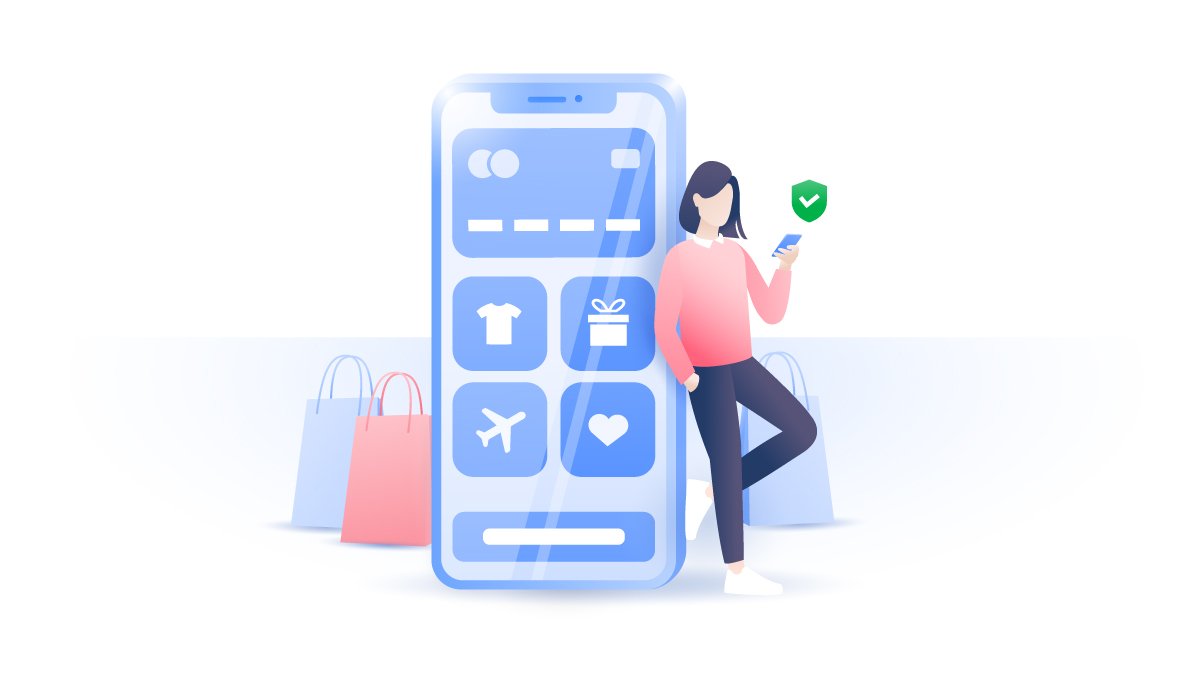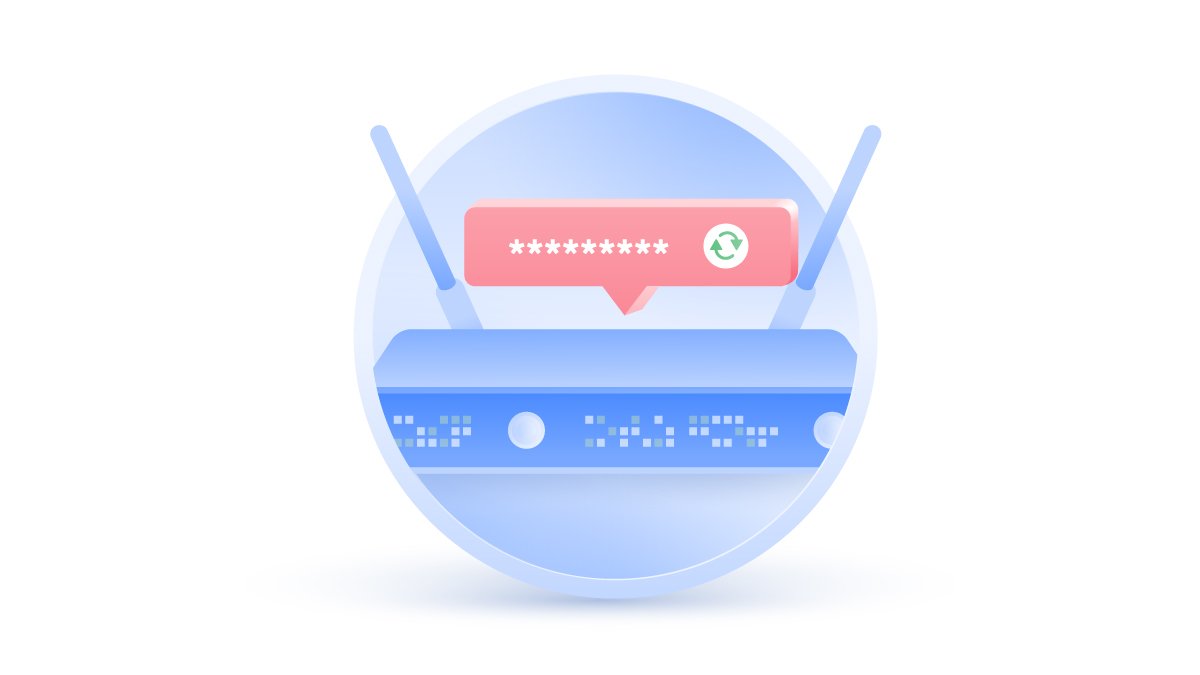VPN speed test
When the dreaded buffer wheel starts turning, you know something’s gone wrong. With a good connection, you shouldn't have to deal with lagging streams and unending downloads, but some people worry that using a VPN will noticeably reduce the speed of their internet. You can determine whether or not that’s true by carrying out a simple VPN speed test.
Malcolm Higgins
Oct 13, 2020 · 4 min read

So, will a VPN compromise your internet speed? And how can you put it to the test?
Do VPNs slow down your internet?
When a VPN is on, your data gets encrypted and then sent from your device to a server, where it is decrypted. This inevitably adds a few milliseconds to the process. However, the difference is often imperceptible if you’re using a fast VPN.
If you do notice a marked reduction in browsing speeds, there could be several factors at play:
- The infrastructure used by your VPN provider might be old or inadequate, which often leads to reduced speeds and unstable connections.
- Security protocols vary among different VPNs, with some being faster than others. For example, NordVPN uses the highly secure and exceptionally fast NordLynx protocol. Other VPNs, especially free services, sometimes employ older, less reliable protocols.
- Servers are often the root of the problem. If a VPN company doesn’t bother to set up enough servers, heavy traffic can cause your internet speeds to drop dramatically.
When you’re picking a VPN, it’s important to know how fast it can move your data. That’s where speed testing comes in handy.
How to test your VPN speed
There are several different services online that you can use to do a VPN test. For an easy and intuitive experience, try Speedtest.
Using the Speedtest website couldn’t be any easier. Just go to the site, make sure your VPN is switched on, and click “Go”. The test should be complete in less than a minute.
To get the best results, make sure to close any other pages and applications that might be using a lot of bandwidth. Shut extra tabs and stay off streaming platforms like Netflix or Twitch during the test.
Reading the results
Speedtest will evaluate your internet speed — and, by extension, that of your VPN — using three key metrics. ‘Upload’ and ‘download’ speeds are measured in Mbps (megabits per second), and you’ll also have a ‘ping’ rating. Here’s what they all mean:
- Download speed: This is how fast or slowly data from the internet is reaching you. The higher this number, the faster you’ll be able to stream videos, download files, and access different pages. Ideally, you want to see a download speed of around 20 to 25 Mbps.
- Upload Speed: Upload speed is the rate at which you send data and requests to the web. Low upload speed will be particularly problematic if you’re streaming to other devices — for example, during a video call or on Instagram Live. You’re looking for an upload speed of around 3 Mbps for casual home usage and around 10 Mbps if you need to stream high-quality video to others.
- Pings: You’ll also get a result for your “ping rate”, which represents the overall speed. The lower your ping number, the faster your internet. Say your Speedtest result shows 80 pings while your VPN is on. That means it took about 80 milliseconds for a data packet to be sent from your device to a server and back.
Test it for yourself with your VPN on and off. Like any encryption service, NordVPN may cause a slight reduction in speed, but it will rarely lead to any noticeable performance issues.
How to speed up your VPN
Sometimes you might notice a small drop in your download speeds or a spike in your ping rate even if you’re using a high-quality VPN. Don’t give up on encryption too quickly — there are several things you can try to boost your speeds:
- Disconnect and reconnect. A good VPN provider will maintain multiple servers in more populous areas. For example, NordVPN has more than 2,500 servers in the US alone. If your internet speed is slowing down, there may be an issue with the specific server you’re on, so just reconnect to a different one in your chosen location.
- Change security protocols. Different security protocols can alter internet speeds, so try changing your protocol if you need to. If you’re using NordVPN, you can switch between the IKEv2 and NordLynx protocols right in the app.
- Pick a new geographical location. If the issue is geographical, you can just pick a new server in another country. NordVPN offers more than 5,000 servers in 59 countries around the world. You can always find a location that gives you the best internet experience.
You should never have to pick between security and speed. At NordVPN, we believe you deserve both. That’s why we built NordLynx, the fastest security protocol yet. It’s been a game changer for many of our users.
NordVPN combines next-generation security with industry-leading speed. Put it to the test risk-free for 30 days.