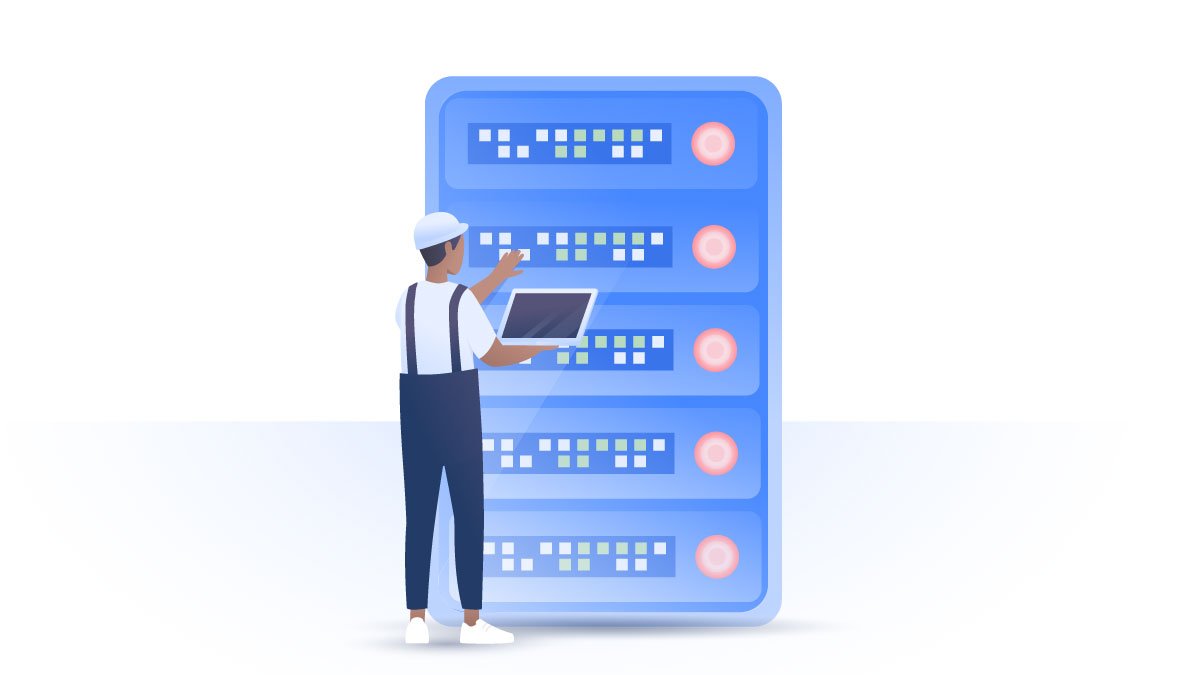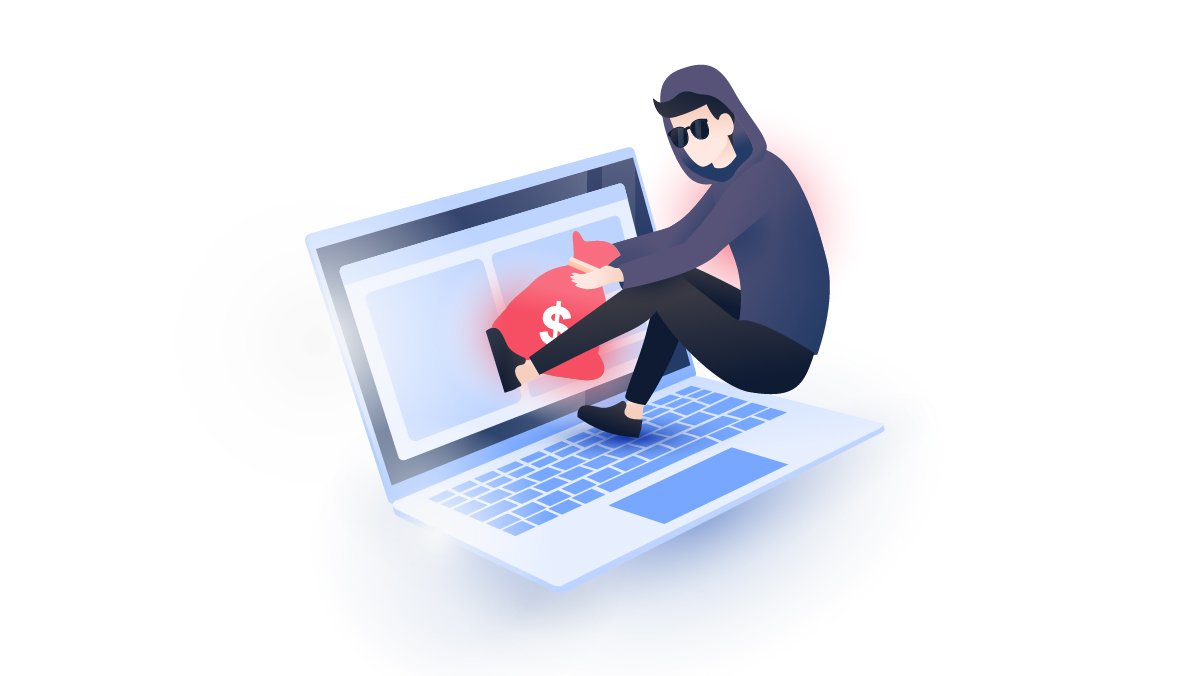How to watch movies on Kodi in 2022
Kodi is an excellent, free, open-source media player that can be installed on a variety of devices to create your perfect home theater. In this post, we’ll explain how to install and set up Kodi to watch movies and why it’s best to use Kodi with a VPN.
Daniel Markuson
Jun 22, 2021 · 5 min read

Contents
Why choose Kodi?
- Nearly universal media compatibility: If you can watch it, look at it, stream it, listen to it or read it, there’s a good chance one of Kodi’s many third-party plugins will support it. Some of those plugins are also the reason why you should use Kodi with a VPN, but we’ll cover that later.
- Free, open-source software: Kodi is free and open-sourced. This can make it a bit trickier to set up, but it also means that it has been developed by a passionate community of developers who use Kodi themselves. Open-source software usually gets updated much more quickly, especially when security vulnerabilities are discovered, because there are more people working on it.
- Works with different media sources: Paid streaming, free streaming, cloud storage, files on your computer – Kodi’s plugins let it process all sorts of media and display it on your device.
- It works on tons of devices: As of right now, Kodi supports Windows, Mac, Android, iOS, Linux, and Raspberry Pi. There’s also an “Other” section that helps users implement Kodi on a number of other devices. This broad range of support is needed so that Kodi can work with traditional TV boxes, home computers, or any device that might broadcast content to a TV screen.

Why does Kodi need a VPN?
It’s always a good idea to use a VPN for streaming, and Kodi is no different. Not all content is accessible from every country. However, you can use VPN for Kodi to access geo-blocked content that some plugins may not be willing to show you.
Other plugins in the Kodi environment may even offer content that you want to hide using a VPN. This may include content that your ISP or government won’t authorize, or content that you’d like to have remain private.
In countries where ISPs regularly practice traffic-shaping or throttling, a VPN can help you achieve better streaming speeds. If an ISP finds that you’re streaming video, they can decide to slow down your traffic – either to improve overall network performance or to squeeze more money out of their clients. Using a VPN makes it difficult for them to do so because they can’t tell who’s streaming.
Whatever the reason, it’s a good idea to secure your Kodi-enabled device with NordVPN. For some tips on how to use Kodi with NordVPN, click here.
How to add movies to Kodi
Surprise, surprise! The first step to watching movies is to download and install Kodi! For that, we recommend going to their website and following their instructions (click here). After all, there are far too many different devices to cover all of the potential instructions here.
Kodi comes with zero media pre-installed. To watch or listen to anything, you’ll have to add the right plugins. That can be easier said than done, however, so we’re going to show you how to add Kodi movie plugins from Kodi’s own repository.
1. After installing and opening Kodi, navigate to the Add-ons tab and click on it.

2. Mouse over the Video Add-ons tab. If you don’t have any add-ons, it should direct you to the add-on browser (see step 6 if you do already have video add-ons).

3. You’ll be looking at a list of the hundreds of video add-ons contained in Kodi’s repository. There are plenty here worth browsing, but for now, let’s go to the Classic Cinema add-on. You can scroll down to find it or click on the gear and arrow icon on the bottom left corner to open a menu that will allow you to search the list.

4. Once you find the add-on you want, click on it. I've selected Classic Cinema, an excellent add-on featuring plenty of classic old movies.

5. This will open a new window for your add-on. You’ll be able to find an install link in the bottom right corner.

6. (Only if step 2 didn't work) If you already have an add-on or don’t see this button, then mouse-over the Download icon lower down on the page. This will give you a number of options on the right pane, one of which will be video add-ons. Click on that icon and you’ll be taken to step 3.
The Video add-ons tab will now contain your chosen add-on. You can enter it and select whatever content you'd like to stream.
How to watch your own video files on Kodi
- Find Videos on the menu.
- Click Files.
- Click Add videos.
- Click Browse and select the video you want to watch.
- Click Ok, then Ok again, completing the process.
Best Kodi add-ons for movies
Here are our suggestions for the best movie plugins for Kodi (from their repository and in no particular order):
Tubi TV
Tubi TV provides access to over 50,000 different movie and TV titles, quite a few of which are high-quality offerings.
PopcornFlix
You can think of PopcornFlix as TubiTV’s little brother. This vast collection features interesting categories and a few hit movies on its own.
Crackle
Crackle is a 100% free and legal library of movies and TV shows licensed by Sony. The movies are of varying quality, but there are a few standouts as well!
FilmRise
FIlmRise is a service that acquires film and TV licenses and hosts that content for free online. Their stuff is available on Youtube, but this addon lets you put all of your movies in one place on Kodi.
Classic Cinema
The Classic Cinema Online add-on is an excellent choice for anyone interested in the history of film and TV. This add-on scrapes the Internet for historical content that is now in the public domain (free of copyright) and puts it all in one place for you to browse and watch.
Snag Films
Much like FilmRise, SnagFilms has acquired a library of licenses and offers most of it online. Not all of it is available, but there’s still a lot – enough to make it FilmRise’s smaller brother.
BFI Player
This is a Kodi add-on that uses a library of films curated by the British Film Institute. Any movie lover will love this add-on, but it’s an especially good choice for historical film buffs or people looking for something special and unique.

Streaming on Kodi securely
Don’t forget that Kodi and VPNs go together like peanut butter and jam! From protecting your privacy to avoiding throttling and unlocking geo-blocked content, NordVPN is the best VPN for streaming on Kodi. It can be installed on most consumer devices and on some routers as well, meaning it’s almost as adaptable as Kodi is! Along with all of the other benefits provided by NordVPN, that makes this choice a no-brainer.